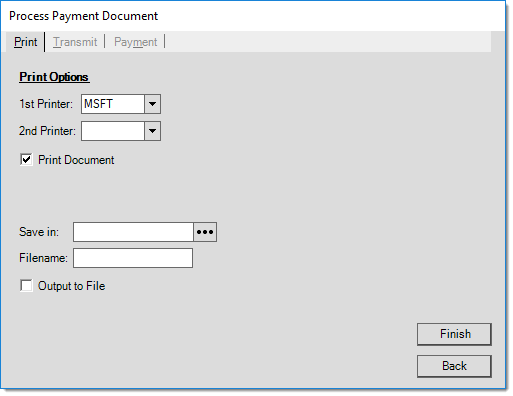Payments > Direct Ship Deposit
This payment choice is used for associating a payment as a deposit on an existing direct ship and is essentially identical to the form used with customer orders (except only direct ship deposits can be processed here). If your company handles many direct ships, it may be easier to narrow down the selection by choosing a customer first. This is done using the "account name" control. This accepts both names and account numbers. Once a customer is chosen, only orders for that account will be provided in the "order #" drop down. When the specific direct shipment's document ID is known, it's easiest to just enter that number in the "order #" (direct ship order) input to start with and the appropriate customer will be populated as well.
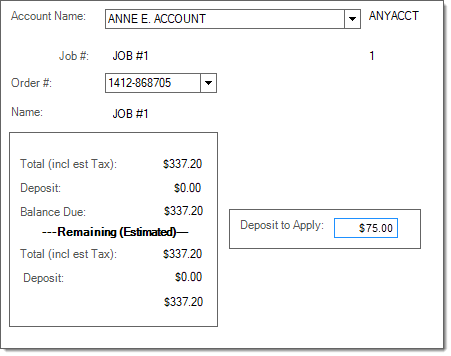
Deposits that exceed the balance due can be processed. If a direct deposit exceeds the balance due, the remainder may be refunded after payable's invoicing.
Some summary information is provided regarding the selected direct ship. The top section lists the direct shipment's original total, total deposits to date, and overall balance due (based on the first 2 figures). "Remaining" lists the current total that has not yet been sold, the unapplied deposit remaining on the direct ship to date, and the balance due for the remaining items. Unless a direct ship has been partially sold, the sets of figures will likely agree.
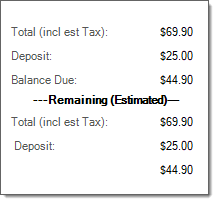
Process (F12)
The payment process form is fairly simple. Three (3) tabs are provided on this form: payment (ALT-M), transmit (ALT-T), and print (ALT-P).
Once all process form changes have been made, press or select the Finish (ALT-F) button. To cancel processing and return to the activity screen press or select Back (ALT-B).
Payment (Alt-M)
Use the Payment (ALT-M) tab to specify the payment method for the payment being received. Depending upon the method(s) chosen, the information required changes.
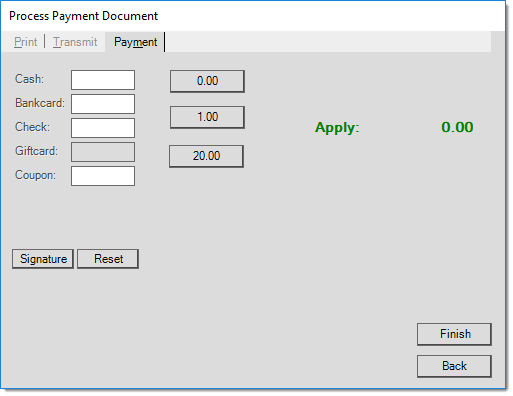
Use the Reset button to clear all existing payment references to start over.
Transmit (Alt-T)
The Transmit (ALT-T) tab can be used to E-mail and/or fax a copy of the payment document to the customer. If the selected customer has fax and email information associated with the account or job's contact, that information will be used to populate the form. Any default information listed can be manually changed by the user. The "End Of Day" radio button is not available for payments. All payment Emails must be sent immediately.
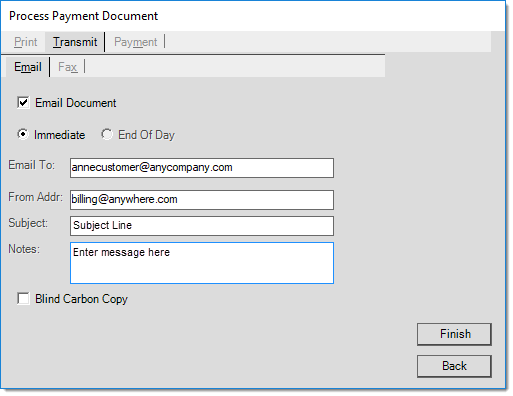
Both faxing and Email capability is dependent upon outside factors. Faxing is managed by Microsoft Fax Server and a fax modem/phone line and Emailing requires a SMTP server or provider as well as configuration. The application is not responsible for the actual transmission of either faxes or Emails.
Print (Alt-P)
The Print (ALT-P) tab allows printer selection and options for saving as a file instead of, or in addition to, printing. For information about the PS Payments document created for a Direct Ship Deposit, click here.