Purchasing > Process Order Document > Print Tab
The Print (ALT-P) tab is used to select a printer and choose printing preferences. You can choose up to two printers using the check boxes to the right under the headings "1st" and "2nd." A copy of the document may be saved as a file in place of or in addition to printing. The vendor's document delivery options can determine the default "Print Document" setting.
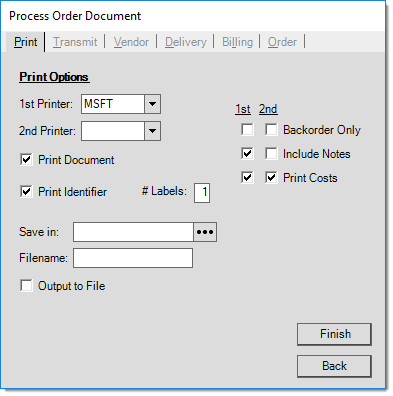
Printing Document Barcode Labels
If the user's PC has a DYMO® LabelWriter® 400 Turbo printer installed, they have the capability to print bar coded labels for attachment to external documents. Labels are printed using the document number of the transaction being processed. The label can be attached to outside documents so that they can be scanned in the Document viewer to bring up the associated application document at a later time.
When a label printer has been configured for this purpose for the user's station (Maintenance, Database, Devices), the process form's Print (ALT-P) tab displays two (2) additional fields relevant to label printing. If the Print Identifier box is checked and a number (#) of labels set, the attached DYMO printer will print bar code labels for this purpose. A default number of labels may be set for each supported document type under the Documents tab in the Parameters database (Maintenance, Database, Parameters).
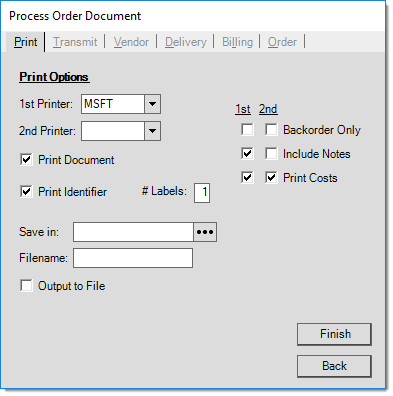
DYMO and LabelWriter are registered trademarks of Newell Rubbermaid, Inc.
Do it Best is a registered trademark or trademark of Do it Best Corp.