MX 915 - IP Addressing
This topic explains how to set the static IP address on a VeriFone MX 915 signature pad device. Your network should have a defined range for use as "static" addresses (these addresses don't change when network devices and equipment are reset). IP addresses must be unique for each device. Do the following:
1.If any computer currently connects to the pad, make sure that the application is closed (not open or running). The pad will not be usable during the setup.
2.Reset the device by pressing the reset button (see the image below) or press the 1, 5, and 9 keys on the keypad at the same time. The Reset button is small, so a paper clip tends to work well.
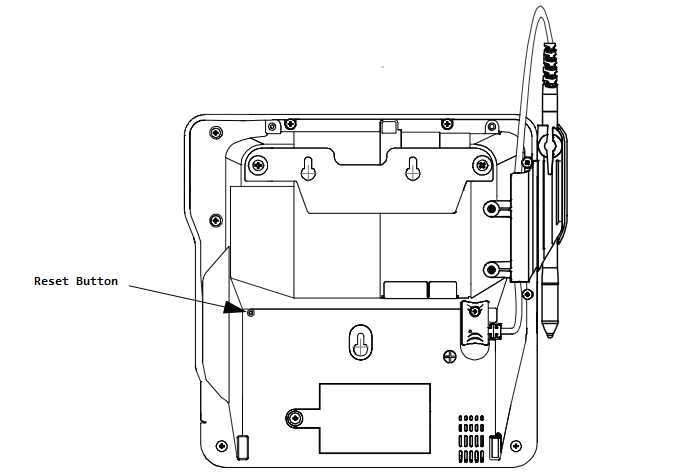
3.After the device resets, it will ask for a password (166832). Type the password in and press the green "OK" button (lower right-hand corner of the pad). The "supervisor" selection should be the one selected (indicated by a check mark). As the password is typed in, it is masked with # characters.
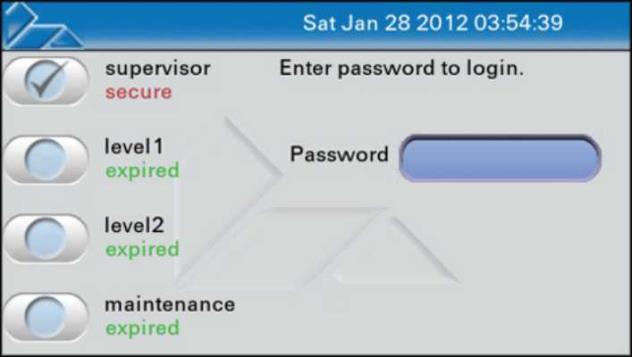
4.After successful login, tabs are listed across the top area of the display.
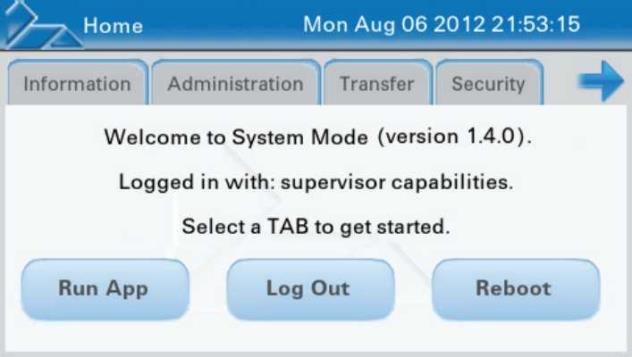
5.Select the tabs Administration, Communication, Network, and Ethernet.
6.This tab displays all the network settings for the device. As needed, set the "Mode" to "Static," IP Address to your desired IP, "Netmask" to your network's net mask, Gateway to your network's gateway, and DNS (Dynamic Name Server) to your network's DNS servers. Tap in the grid area to make these changes. The grid can scroll down for additional settings. Many network settings would be the same as a PC on your network with the exception of the IP address which must be unique for each device. Enabled should be set to "yes."
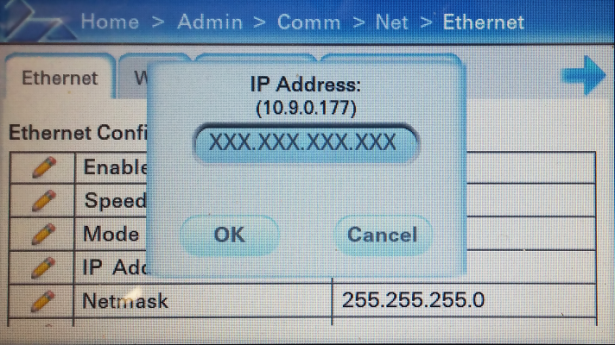
7.Once all the settings have been changed, select "Home" from the navigation links at the top of the display and choose "Reboot."