Load Vendor Items
The Load Vendor Items utility gives you a way to load vendor items (with or without barcodes) after a catalog update.
After you update a catalog entry for one or more items, it is useful to update those item records in inventory so you can see the impact of the cost changes of these items. The Inventory Utility, Load Vendor Items, allows you to load catalog items received through the EDI process. The vendor items you are loading data for must be in the catalog to use this feature. To enable this feature, you need to add this permission to the user rights of the person performing this task.
Setting the User Permissions for the Load Vendor Items Maintenance Utility
To set the user permissions for the Vendor Item Load feature:
1. From the Main Menu, choose Maintenance > Database > User ID to display the User ID Maintenance form.
2. In the User ID field, enter the User ID of the person you are adding this permission to.
3. Choose the Permissions List Settings ![]() button to display the Permissions List Code Maintenance box.
button to display the Permissions List Code Maintenance box.
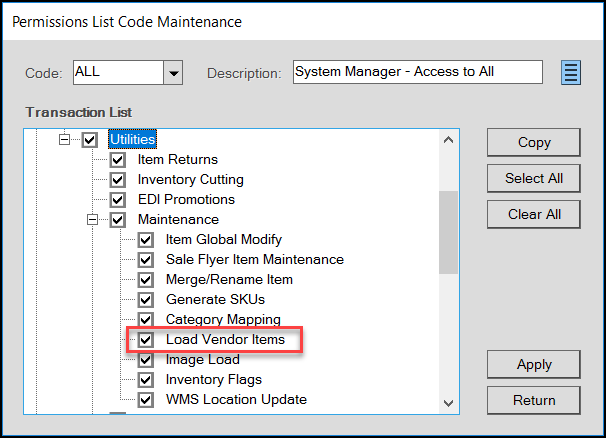
Permissions List Code Maintenance > Utilities > Maintenance > Load Vendor Items Option
4. Scroll down to the Inventory section Utilities > Maintenance and select the Load Vendor Items check box.
5. Choose Apply and Return.
6. Choose Process (F12) to save this change.
Note: Log out of the application and come back in to enable this feature.
Loading Vendor Catalog Item Data
To load vendor catalog item data into the application:
1. From the Main Menu, choose Inventory > Utilities > Maintenance > Load Vendor Items to display the Load Vendor Items box.
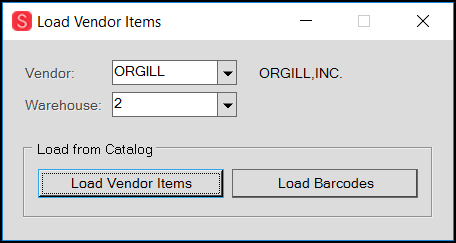
Load Vendor Items Box
2. From the Vendor list, choose the vendor that sent the item information from the list.
3. From the Warehouse list, choose the warehouse that is the source of the items (if applicable).
4. When you have completed your selections, choose one of the following:
-
Load Vendor Items
If the data you are loading is not barcode related choose this option. -
Load Barcodes
Choose this option if the data you are loading is based on barcode information.
When you choose one of these options, a relevant prompt displays to confirm that you want to load and update your current data using this information.
5. Consider this question and choose one of the following:
-
Choose Yes to update your vendor data.
A confirmation message displays. Click OK to continue. -
Choose No to make another choice.
The Load Vendor Items options redisplay.
After you complete this process, you can review the relevant vendor tab in Item Maintenance for the items you loaded data and/or barcodes for.