House-Hasson - Setup
Once EDI (Electronic Data Interchange) has been enabled for House-Hasson by support personnel, the next step is to configure the EDI settings for communication with the vendor. These settings are typically completed by support personnel; however, someone at your company may have to supply some of the information. Setup is done from the Branch Setup maintenance form which is accessed from the Maintenance area's Database menu. In addition to this setup, there is also mapping overrides and automation options available from the menu marker icon's ()context menu.
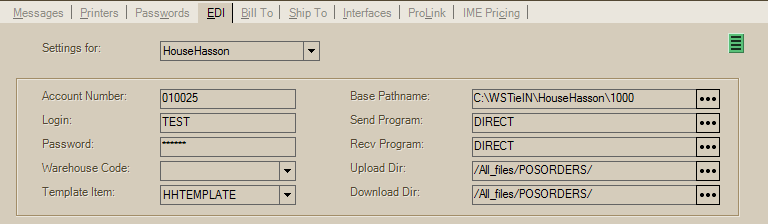
Branch Setup, EDI
Settings for:
Select the wholesaler ID for the EDI option ("HouseHasson" in this case). EDI options must be enabled by support, and only enabled EDI options are listed. This same wholesaler ID must be assigned to the vendor you use for House-Hasson.
Account Number
In the case of House-Hasson, this isn't used for EDI communication; however, it may be useful for reference.
Login
The "login" is used for on-line access as provided by House-Hasson.
Password
This is the password provided for electronic access by House-Hasson.
Warehouse Code
Not applicable.
Template Item
The template item is used for any new items added by EDI processing. For example, if you order an item from the vendor that you don't stock, the item may be added automatically upon receipt. The "template" provides values for any settings that the vendor does not. Catalog information, when available, is also used when adding new items. Typically, new items need to be reviewed and modified to update their group/section, or other aspects as needed. You can use any SKU for the template item code, it does not have to match our example. The default name is HHTEMPLATE. A single item, if saved for all locations, can be used by all branches. If you have different preferences by branch for newly added items, use different items in each branch that address those concerns.
|
Please Note: Failure to define (add) and specify a template item may cause some EDI operations to fail! |
The template item should be assigned to the EDI vendor as a "Primary Vendor," and assigned to a group-section for "new" or "added" items so that they can be reviewed an updated at a later time by your company. This can be done before or after saving the Branch EDI settings; however, the template item designated must match the actual item SKU you created.
Base Pathname
This directory (folder) is a physical path on the local computer or a mapped drive and is important for many EDI functions. If a directory is specified that does not exist, the application will prompt the user when necessary to add it; however, this only applies to processing that is user initiated and not those that are automated.
For locally installed (not hosted) applications, the path name is a directory on the user's local computer or a mapped drive to a network share directory (on the server or another computer). This would usually only be done if EDI was being processed from different locations (computers) and you wanted to have all of the data files kept in the same location. Directory names can vary from our examples.
An additional directory, indicating the branch location, should be used any time the company has more than one location using the same EDI option; otherwise, there is a possibility that operations will conflict with each other causing another user's data to be overwritten.
C:\WSTieIn\{EDIName}\1000
For our cloud hosted systems, the path should be a UNC path name to a shared directory (folder) on the hosted servers. In some cases, it is instead a mapped drive that is automatically added when the user connects to the hosted environment. The UNC path will vary for each customer and point to their specific share directory (see below for an example).
\\server-name\SHARE\SharedFolders\ANYSupplyCo\EDI\{EDIName}\1000
When using a physical drive path, the letter of the drive may vary, but is usually either "R" or "S." It's best if letters for user's mapped drives do not conflict with any physical drive found on the server. For example, for servers where a physical drive of "R" exists, it's best to map the "local" drive to another letter. Both the drive letter, and path name, will be set for cloud hosted customers
R:\EDI\{EDIName}\1000
Some EDI operations run automatically and are initiated by services running on the server. In these cases, a physical path cannot be used (and the "mapped" drive won't exist). For this reason, there is a "services base path name" override found in the Automation dialog available from the context menu on the EDI tab of the Branch Setup form (Main Menu > Maintenance > Database > Branches). The services base path name resolves to the same location but is the UNC path name to that location.
Send Program
The SendProgram value must be set as DIRECT to utilize code-based direct connection to the House-Hasson bulletin board server. No external scripting is used.
Recv Program
The Send Program value must be set as DIRECT to utilize code-based direct connection to the House-Hasson bulletin board server. No external scripting is used.
Upload Directory
Preset values are automatically populated when adding the House-Hasson EDI branch settings. These should not be changed except under the advisement of support personnel or direct contact with House-Hasson.
/All_files/POSORDERS/
Download Directory
Preset values are automatically populated when adding the House-Hasson EDI branch settings. These should not be changed except under the advisement of support personnel or direct contact with House-Hasson.
/All_files/POSORDERS/