Branch Selection
For companies with multiple locations, this allows the user to change the active branch when user permissions allow. Branches are defined from the Branch Setup form available from the Database menu in the Maintenance area; however, a password is required to add a new branch location. This must be done with support assistance. Branches can be disabled. Disabled branches will not appear in the selection listing. Branches that are not disabled but aren't accessible by the current user due to the user's "allowed branches" permission will be listed (shown), but they are disabled which means they won't allow selection. Disabled indicated by gray text.
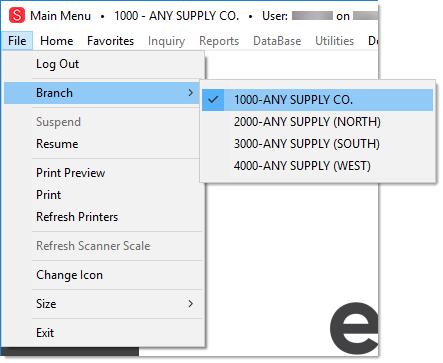
User Permission
In order to be able to change branches, a user must have the "Change Allowed" option in User Maintenance selected (Main Menu > Maintenance > Database > User ID). Otherwise, this branch menu will be disabled. Users can be either enabled or disabled for specific branches as well. For example, a user might not be allowed to change branches from 1000 to 3000, but is allowed to access 3000 when signing on from a station assigned to that branch (this could be useful when an employee "floats" between branches or when a branch represents a separate business at the same physical location).
Not in Home Branch
When a user changes or signs into a branch that does not match their default (home) branch, a message "Not in Home Branch" is shown in the function key area to indicate this. The reason this is done is to provide a visual cue in cases where a user forgets that they had changed branches. This will hopefully prevent mistaken processing in the wrong location.

Not in Home Branch