Account Global Modify
The Global Modify utility for Accounts is provided so users can make broad changes to the account database. This utility should be used with caution and restricted by user id. Only those accounts that are selected or entered in the grid area are considered for updating during processing (F12). Filters are merely used for account selection and don't apply any conditions to whether or not an account's settings will be updated.
Modifications
Begin by selecting the field to be changed from the Field Name selection drop down and press the TAB key. At this point, the user has 2 choices for modifying accounts. They can either (a) choose to modify all selected accounts regardless of the account's current settings or (b) choose to modify only those accounts that have a specified "old value" match for the selected field.
To modify selected accounts regardless of the account's current setting for the modify field, check the box
next to All Accts (all accounts). When choosing "all accounts," the "old value" field is not used. Any selected accounts will be modified regardless of the account's current field setting. Press the TAB key or click in the New Value selection drop-down to choose or enter the field's new value (what you are changing the field to be).

Otherwise, leave the "all accounts" box unchecked
, press the TAB key, and enter an Old Value. Only accounts matching this value will be selected in the grid when using Filters and the View (F8) function. Important! If accounts that don't meet this criteria are entered in the grid, having the "old value" does not prevent accounts in the grid from being modified. Accounts in the grid will always be modified during processing to match the New Value listed regardless of any "old value" setting.

Filters
Filters are one way of adding accounts to the grid and are used in combination with the View (F8) function. After setting filter criteria, press or select View (F8) to populate the grid with accounts matching the filter. The number of selected accounts will display in the message area (where the function keys are listed).
Only the accounts displayed in the grid will be modified during processing. Filtering can be used over and over (using different parameters) to build a list of accounts for global modification. Accounts that are currently entered in the grid are not removed when additional filter selections are used. Accounts can be manually removed (deleted) or added to the grid in addition to or instead of using filters. Presence in the grid determines whether or not the account will be modified, filters don't. Carefully review the entire grid listing before processing!
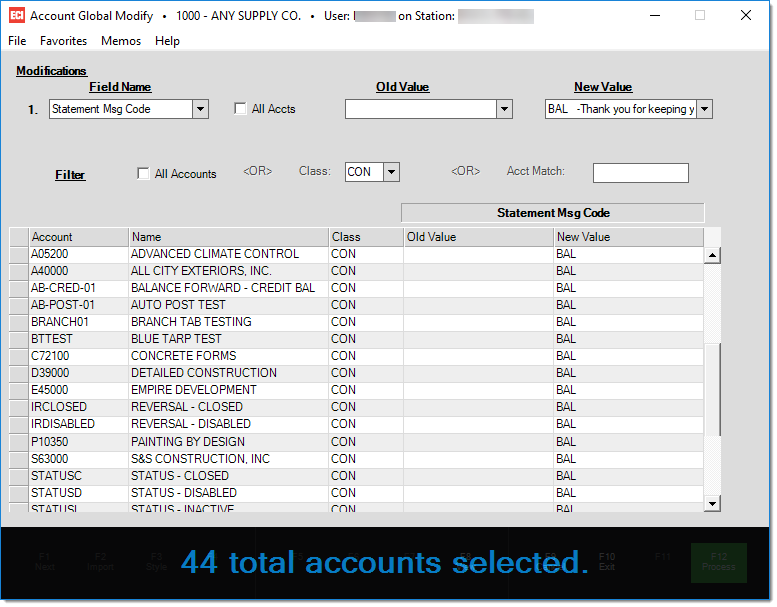
Processing
Once the grid is populated with the accounts to be modified, use the Process (F12) function to make the changes to the database. There is no undo! In the case of a serious problem, it may be possible to back out changes using a SQL database restore. No document is created when a global modify is processed.
To keep track of the accounts modified, users can use the alternate menu mouse button and choose 'Select All' then 'Copy' while the mouse cursor is in the grid area (see below).
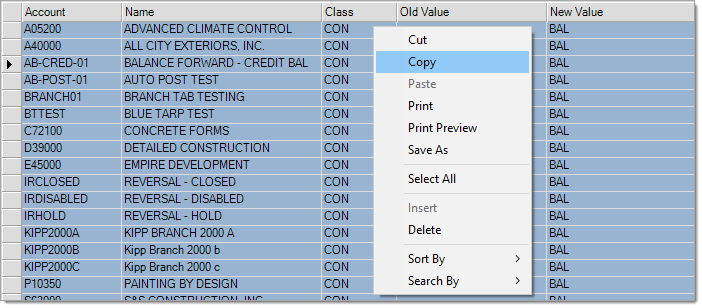
Data copied from the grid can be pasted into a text editor or spreadsheet application and saved for future reference. It is the user's responsibility to carefully review changes prior to processing and to keep track of any changes made using Global Modify.