The Zebra CS6080 Scanner requires a Bluetooth connection, so your tablet or computer device must be Bluetooth-capable and have the Bluetooth feature enabled. These instructions are intended to help you pair the scanner with your computer or Microsoft Surface Pro tablet. The application relies on this connection to populate the data grids in the application.
Setting up your CS6080 Scanner
NOTE: Ensure the scanner is NOT connected to the computer or tablet via a USB cable.
To set up your CS6080 Scanner and pair it with your computer or tablet device:
Step 1 - Prepare computer or tablet for pairing with CS6080 Scanner.
Note: If this QR code does not work, refer to the Scanner Quick Start Guide (page 5) and use the return to factory defaults code there.
a. Click the Windows Start ![]() icon and select the Settings
icon and select the Settings ![]() icon.
icon.
The Windows setting options display.
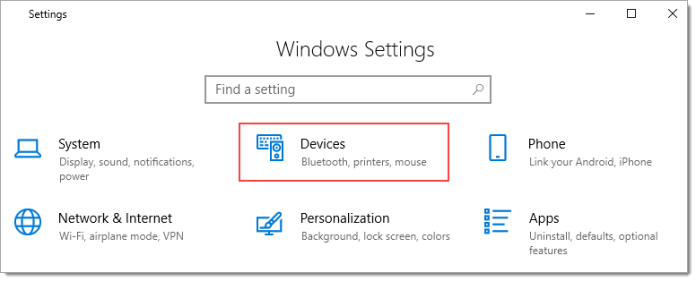
b. Select Devices - Bluetooth, printers, mouse.
The Bluetooth & Other Devices options display.
Step 2 - Using the Scanner, scan the appropriate QR Code below to pair the devices.
Note: These codes delete any existing rules for the device to prepare it for the new rules you are adding.
So, if you move from On Premises to the Cloud, you only need to scan the Cloud Code to reset these rules.
| Cloud Only |
On Premises Only |
|---|---|
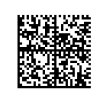
|
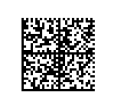
|
The Scanner makes a multi-chime tone when the scan is successful.
Note: On Premise users have an additional scanning step at the end (Step 5).
Step 3 - On the computer or tablet, select Add Bluetooth or other device.
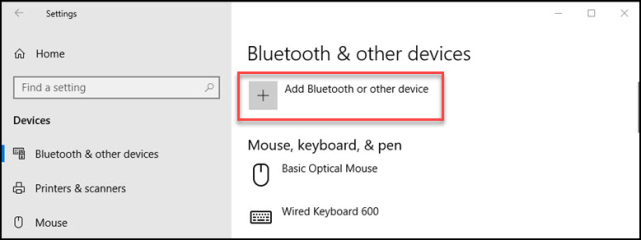
The Add a device list displays briefly, showing the scanner entry.
When the computer/tablet and scanner pair, a new message displays:
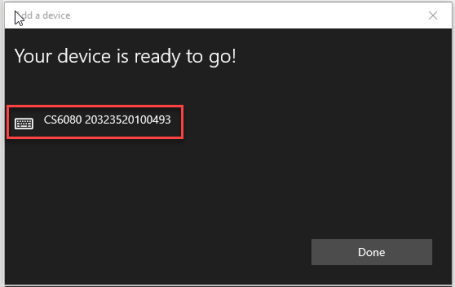
Step 4 - Click the CS6080 Entry in the list and click Done.
This completes the setup process for hosted systems. Continue to the next step for the last On Premises step.
Step 5 - On Premise Customers Only: Scan the barcode below to complete the process.
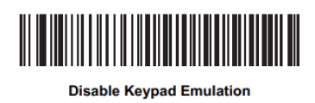
Troubleshooting this process
If you are having trouble pairing the scanner with your device, try this:
-
Return to the Windows settings and remove the scanner from the device list. Then begin the process again.
-
You can find additional troubleshooting recommendations in the manufacturer’s CS6080 Quick Start Guide, which ships with the scanner. Troubleshooting instructions begin on page 20.