Signing Onto the Application
For security and identification reasons,
Because passwords are for security, they are masked using asterisks (*) during any entry and do not display or print in any areas. If your company enforces password expiration (which is optional), you may be required to change your password after it expires (a parameter determines the expiration period in days). Passwords may have a required length and can require both alpha and numeric characters as well as one or more special characters (such as a symbol). Your company's System Administrator is responsible for managing all user settings. ECI Support will not change your security or password permissions.
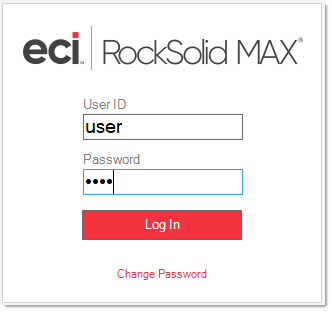
Sign On Box
After you sign onto the application, you can return to the Main Menu by selecting the logo. Once access is provided, you can return to the Sign on box by selecting the File menu (ALT-Shift-F) and then click and Log Out (ALT-L). It is not always necessary to "log out" when you are done using the application, you can also simply close the application window. We recommend that you log out when you are leaving the application briefly or when another person needs to use the same station.
Your System Administrator can also set time-out options (which would be triggered by inactivity after you sign on). If this is enabled and the designated inactivity period elapses, the application returns to this Sign on box automatically requiring you to re-enter both your user ID and password. A software license is not considered in use until after you sign on; however, other licensing such as for Microsoft SQL Server or Terminal Services (also referred to as Remote Desktop Services) is enforced regardless of the users sign-on status when the application is running.
If you open
Resolving Sign On Issues
There are a number of reasons why Sign On might fail. Your security settings may limit the time periods for access, you may have too many log in sessions open at once, and you may not have access to the branch locations (when applicable) settings you want. In addition, there are also conditions, such as certain types of processing, that can lock-out ALL or most users temporarily (for server updates or monthly processing, for example). Server updates and daily/monthly processes are typically scheduled outside of business hours but could potentially cause access issues outside of these time periods if an issue occurs. Below, we will describe these issues in more detail.
Time Period Limitations Affecting Sign On
Depending upon your work responsibilities, you may be allowed access to the application only during specific hours each day. This time period may include the entire day or just a particular hour range as determined by your company. Minimally, it is a good idea for your company's System Administrator to limit user access whenever daily processing or server backups are running between business days.
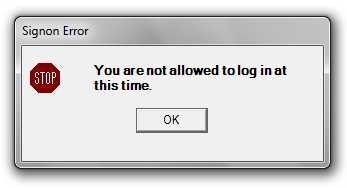
Sign On Error due to Time Period Limitation
Sign On Limitations for Accessing Branch Records
For companies with more than one location, you may be assigned to one location and granted access to other branch locations optionally. In addition, a station (PC, etc.) may optionally be assigned to a default branch. If your user permissions and the station you are using have different settings, the following message displays and prevents you from signing on:
-
Signon Error: Signon Denied. UserID is not allowed access to the default Branch for this Station/User ID.
In this case, you should try another station or contact your System Administrator about the Branch permissions you require.
Session Terminated by an Administrator
Any session can be terminated by your company's System Administrator at any time. Typically this occurs when they are installing a server update, and this termination can occur as part of the installation process. You can log back in when the update is complete.
License Expiration Warning
The
•Failure to pay support or licensing for an extended period.
•The server is unable to connect to our license server to validate the current license.
•Your company hasn't installed any server updates for a significant period of time.
Handling a Monthly Receivables (AR Billing Cycle) Issue/Message
If there is an issue with completing the monthly processing for Receivables (AR) Billing, the application displays the message (shown below) and access is not normally permitted.1 This is a serious issue and you should contact ECI Support as soon as possible. If access is permitted, no activity affecting receivables should be done until the problem has been fully resolved. Receivables activity would include the following: Charge invoices, Returns, Payment entry (Received on Account), Posting payments, Credit/Debit adjustments, and Recurring billing.
1An override is provided that can be enabled in advance by your company (via a parameter) or by Support staff. Enabling access when a billing cycle has not completed is strongly discouraged. If done, we accept no responsible for any data correction or research in the event that receivables activity is processed before the problem has been addressed. Should your company choose to allow access, it is very important to not process any transactions that would affect receivables (posting or entry of payments, charge invoices, adjustments, recurring billing, etc.). The application should only be used for inquiry and cash-only transactions in this case until the problem is resolved.