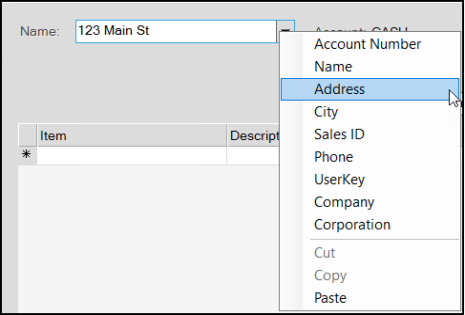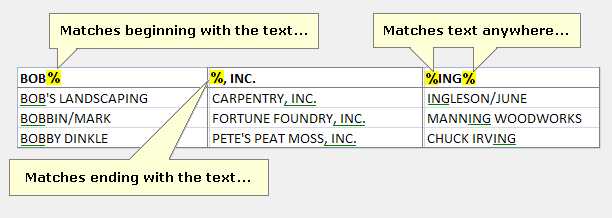Customer Selection
There are two (2) controls used for customer selection: name and account. Customer name controls use the "sort name" field for the account as the primary selection method. Account based controls use the customer's account identifier.
Most Point of Sale transactions either begin with or involve the selection of a customer's account and job (when applicable). In Point of Sale areas, primary selection is usually done by the customer's sort name. Both the customer's (sort) name and account number may be used for selection in Point of Sale transactions. There is usually no need to choose an alternate menu in these cases, just type either in.*
*Sort Name is the primary match field except when enhanced lookup for customer is enabled. Account numbers matches are shown only on if no (sort) names exactly match the text entered. If matches for both the sort name and account number exist, only those for the name would be shown.
There are three (3) types of customer accounts that the software uses: cash, charge, and system.
•A "cash" account is a customer-specific account that does not allow receivables charge unless the account has a credit balance.
•A "charge" account is another customer-specific account and allows receivables charge sales.
•A "system" account is a general-use account that is not customer-specific. All companies must have one system account named CASH. Except in the case of Tickets* (aka. Advice Notes in the UK) and Charge Returns, the default account, "CASH," is the default when no specific customer account is indicated. Press TAB to use this default account. A "system" account should not have a credit limit or allow charges. In addition, this type of account requires the entry of a delivery name when used with non-sale type transactions (orders, quotes, etc.). more...
|
System Accounts A company may create more than one "system account" if desired; however, most companies will have only one system account. System accounts are intended to be used for anonymous transactions such as "cash and carry" as well as for transactions where the customer doesn't have their own account. Cash accounts may require additional information, such as the customer's name (or other information), for certain payment types and in cases of delivery. While beginning a transaction using a generic system account, it's possible to create a new "cash-only" customer account for the customer directly from the "delivery" tab on the process form (when applicable). Cash-only accounts are not the same as a "system" account. |
If a customer has their own account, use the "name" text area for entry or selection. In the case of a sale, the account may be changed at any point in the transaction prior to processing (Process, F12), so if you prefer to enter or scan items into the grid first, go ahead. With other transaction types (orders, quotes, tickets, etc.), initial customer selection is required; however, the account may still be modified before processing.
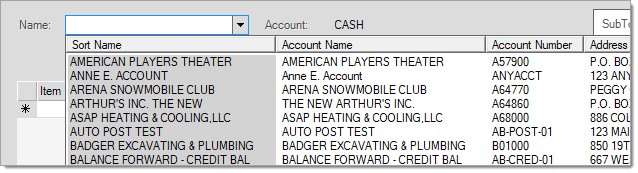
|
Enhanced Customer Lookup When enabled, selection automatically includes the account number, customer name, address (line 1), and company. For each row, the column cell matching the lookup text will be indicated by a grey background color. Even when more than one column for the same row (customer) has a match, only the column with the first lookup match is highlighted. With enhanced lookup enabled and any text is specified in the text-area, there is no "more" option provided and the maximum number of matches shown is 70. This means that if more than 70 matches exist, not all will be shown, and you may have to either enter additional text to narrow the selection or use other (alternate) selection options instead.
Depending upon the primary look-up used by the control, exact matches on either the customer's name or account do not provide a selection list. Customer selection controls use either the name or account number as indicated by the label associated with the control (usually displayed on the left-hand side). If no entry is made in the text area, or if the user chooses selection involving the alternate menu, the enhanced lookup feature is not used. In these cases, customer account selection still provides the "more" option, and works as it would without enhanced search enabled. Typically, the more text entered, the shorter and more useful the listing of matching results will be. Enhanced lookup options must be enabled by support. This is done only upon request and involves setting some parameters and populating lookup tables via a support utility. If for some reason, an "enhanced" search is disabled, the tables will need to be repopulated again if it is re-enabled in the future. Look up key data is removed when account or items are modified if the enhanced look-up is not enabled. Wildcard searches (using the % character) are not supported when using enhanced lookup features. |
Job Selection
Accounts may be linked with jobs. Jobs are numbered and every account has one master job (0-zero). Additional jobs may optionally be added to any account. Jobs provide a way for the customer to separately track account activity. Users are only prompted to select a job if the account has multiple jobs (more than the required job "zero"); otherwise, all activity is assumed to be for the master job. In Point of Sale, disabled and closed jobs are not included in selection listings. New jobs may be added during transaction processing (see the delivery tab of the Process (F12) form).*
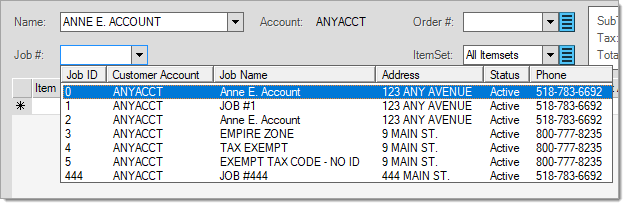
*Security settings may prevent a user from being able to add jobs during processing.