Reporting - Selection by Date
Date Selection
Many reports offer the ability to select data (records) by date. In most cases, this involves a range of dates where the user must select both a start and end date. Preset selections can be used to quickly set dates based on commonly used criteria (last 30 days, current month, etc.).
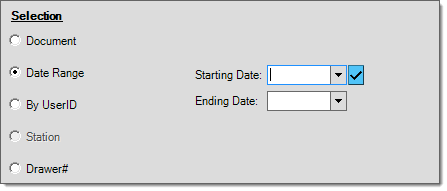
Reporting - Selection by Date Range
There are a few cases where other options are presented such as "Selected Day" or "Selected Month" in addition to the range option:
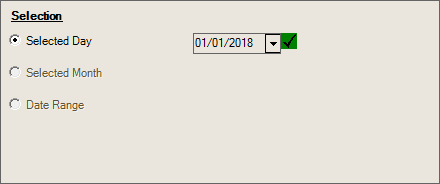
Reporting: Selection by Selected Day/Month
In the case of the "Selected Day," the presets available are limited to "today" and "yesterday." For the "Selected Month" option, presets allow "current month" and "previous month." It's important to point out that your choices are not limited by the present selections. Only use presets if they apply; otherwise, type in any date or month/year combination you require. Some reports offer a month selection outside the selection panel with the style/format options to the right of the title and headings area. Month selection operates in the same fashion in this case.
Some fields contain preset dates, particularly when the circumstances require a date range. When saving and scheduling reports, preset dates are the only date selections that automatically update when you save a report or process a scheduled report (manual date selections only run for the original date selected). The Check Mark icon ![]() indicates that preset values are available. Click the icon to review a menu of preset date selection options.
indicates that preset values are available. Click the icon to review a menu of preset date selection options.
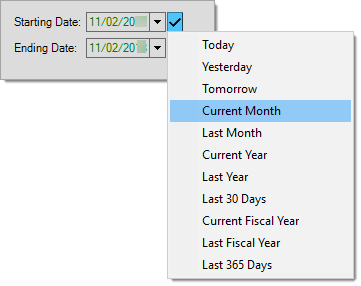
After you make a date selection, the date fields become read-only (disabled) and you cannot change them manually. The application displays the dates in green.
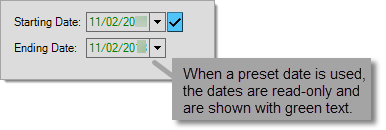
Preset values are based on the current date by default or use the current date to determine the "current" period (such as the current month or year). Fiscal year values may consider the current date as well but also use parameters for your financial (fiscal) year to determine the starting and ending months.
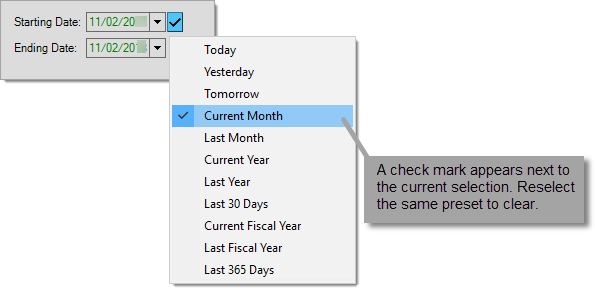
To clear a preset, reselect the same preset from the context menu. The date values may remain but the application will allow you to modify them after you clear the preset dates.