Reporting - Save (F6) Function
Save (F6)
Use this key to save the current report settings (selection, filter on, totals, branch, etc.) for future use or scheduling. You cannot use this feature for all reports. Additionally, you may have to make a change in the report form before this function becomes available (since there is usually no need to save the default or initial settings).

To save a standard report for this report type:
1. Choose the new default settings using the criteria you need for this report.
2. Choose Preview (F8) and look through the report to make sure it displays the way you want it to and contains the data you need.
3. Choose Save (F6) to save your settings for future use or scheduling. The application displays the Save Report Settings box.
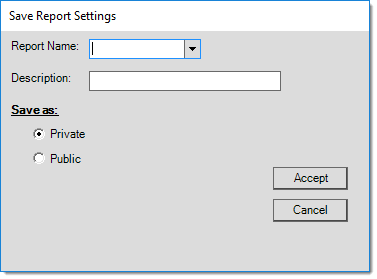
4. In the Report Name field, consider an appropriate name and description for the report and enter the following:
-
Report Name
This defaults to the name of the current report, but you can type over this entry to change it. The application will use this name as the default selection in the future.
-
Description The description also defaults to the current report's name, but you can change it as well. This might be used for longer or more descriptive information about the report.
-
Choose the Save as options based on the needs of the report settings you are adding. The Private and Public options determine whether the application displays your report settings to others in your company.
Choose:-
Private : Private report settings are only visible to the person who created them.
-
Public : Public report settings are visible to anyone with permission to use the current report.
-
5. When you complete these settings, click Accept. This saves the report settings. Typically, when you save a Public report, the application saves it to the Shared drive. When you save a Private report, the application stores it on your own drive.
Deleting a Saved Report Format
You can delete a report that you created from the Report Settings list.
1. Click the Select (F5) button to display the Select Report Settings box.
2. Choose the report you want to delete from the Report Name list.
3. Click the Menu Marker ![]() and choose Delete Report section for more details.
and choose Delete Report section for more details.
There is no confirmation message displays, so be sure you want to do this before you start.