Setting up Remote Client for a Station
Follow these instructions to enable Remote Client access for a station. The application uses this connection to send data to printers and connect to third-party devices for Point of Sale. You can also use this connection to set up an Alias to provide access to a SmartKiosk, RockSolid MAX AnyWare, or POS Assured.
Before you get started, make sure you know the device name of the station you are enabling Remote Client for and that the Branch setting for this station is entered. You also need the Remote Client URL the application uses for Remote Client connections near by. The Implementation and Support team can give this to you if you don’t have it.
To set up Remote Client access for a station:
1. On the station you are using to access the application, open the System Tray.
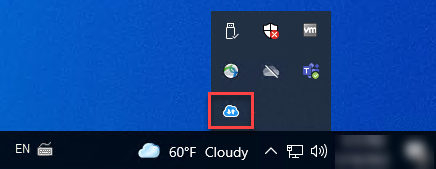
System Tray with Remote Client Utility Highlighted
2. Double-click the Remote Client Utility ![]() icon. The Remote Client Utility form displays.
icon. The Remote Client Utility form displays.
3. Click the Update tab and click Check for Update to ensure you have the latest version of the Remote Client. When this process is complete, continue to the next step.
4. Click the Settings tab.
5. Log into the application using user permissions on the station you are updating.
6. From the Main Menu, go to Maintenance > Database > Devices to display the Devices Maintenance form.
7. In the Device Name field, choose the station you are adding the Remote Client settings to. Make sure the Branch field entry is specified.
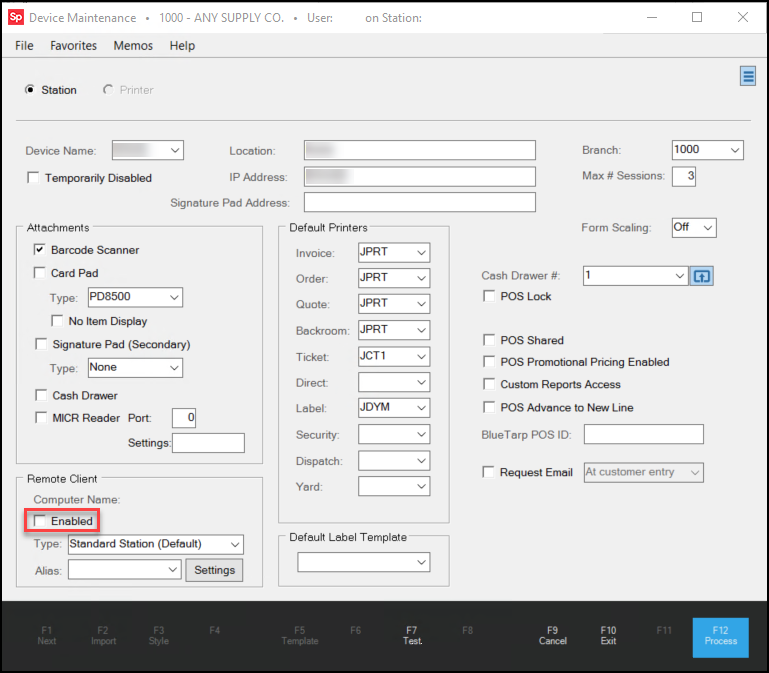
Device Maintenance form with Remote Client Enabled Check Box Highlighted
8. In the Remote Client section, select the Enabled check box and click Process (F12). The Remote Client Service Authorization PIN displays.
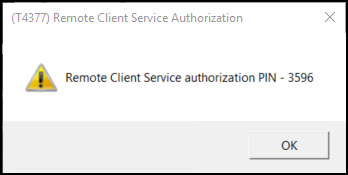
Remote Client Service Authorization PIN ID
9. Make a note of the PIN ID.
10. Return to the Remote Client Utility Settings tab.
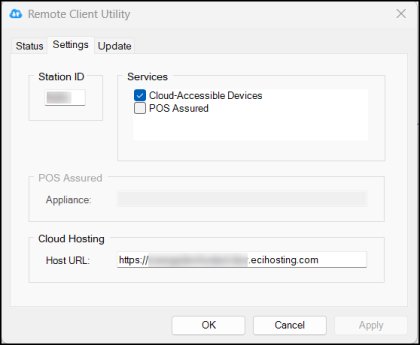
Remote Client Utility > Settings Tab
11. In the Station ID field, enter the station’s Device Name field ID.
12. In the Hosting URL field, enter the URL that the business uses to connect to the remote client service in the cloud.
13. Click Apply. The utility prompts you for the PIN:
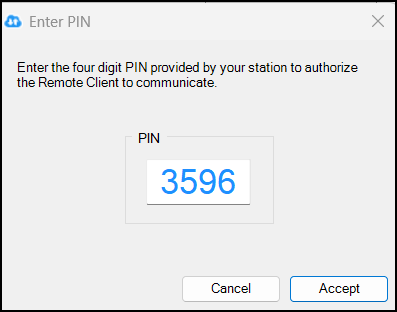
Enter PIN with Entry
14. Enter the PIN from the Device Maintenance form in the PIN field and click Accept.
Note: After you accept this entry, the utility may restart and reconnect on it's own, so you may not have to do this manually.
15. Click the Status tab and click Restart. Wait for the restart to complete.
16. In the Cloud Host box, click Reconnect. The application updates the connection.
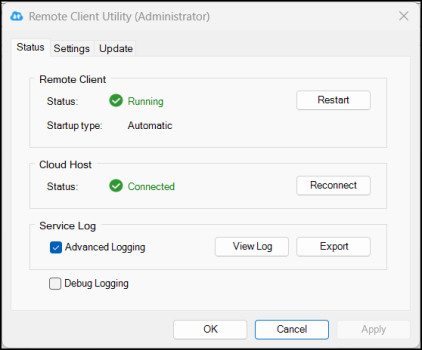
Remote Client Utility with Set Up Complete