Price Updates - Delete Posted Sale
The "Delete Posted Sale" option on the Price Updates (Inventory) form is provided for removing an existing applied sale pricing from affected items. This option does not remove the original applied sale record as it may apply to other branches or a vendor promotion. Just the current sale pricing saved for the items is removed. Even an applied (posted) sales may not yet be active if the sale dates are in the future. With release 12.13.6 and later, the Promo ID drop down can be used to select applied sale price updates by promo ID or date range.
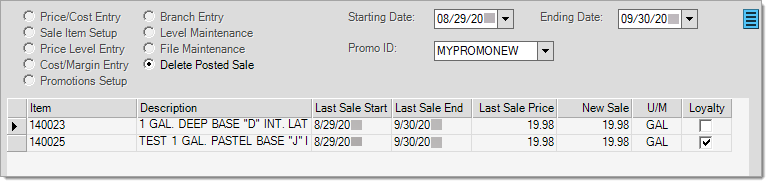
Price Updates: Delete Posted Sale
If no items matching the promotion and/or dates selected are found that have corresponding sale dates, the following message is shown. The item's sale fields don't include a particular promotion, so any sale or loyalty sale matching both the starting and ending date selections or promo dates will be cleared for the current branch upon processing.
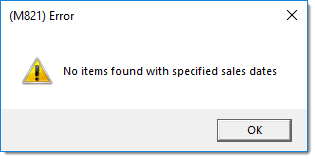
After selecting Process (F12), a confirmation dialog is shown.
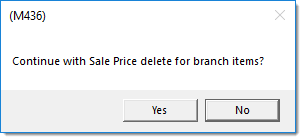
Only sale pricing for the current location may be deleted, so if the original sale was saved for multiple branches, the sale will need to be deleted from each branch if necessary.
Just need to make changes to one or more item's sale prices?
If so, it is no longer necessary to delete and re-apply the sale. Consider using the Sale Flyer Item Maintenance form instead. This utility form allows users to modify the active sale prices on items.
No Import (F2) functions are provided for this update type.
Cancel (F9)
Selecting cancel will not process any deletion and will reload the Price Updates form.
Process (F12)
Once a posted sale has been selected and the items displayed in the data grid, choose Process (F12) to delete the posted sale for the current branch.