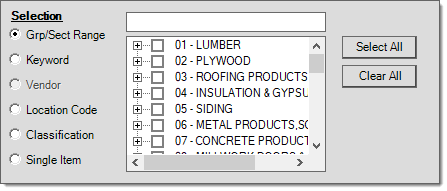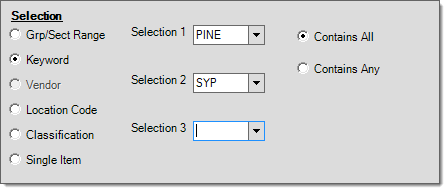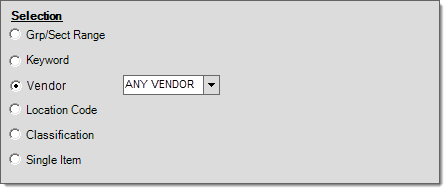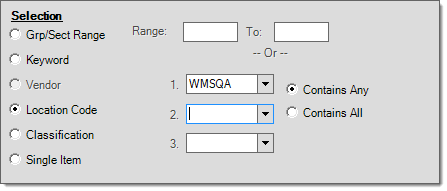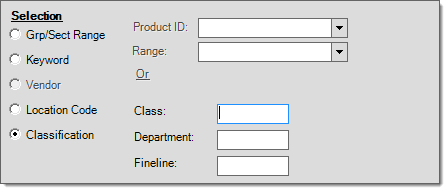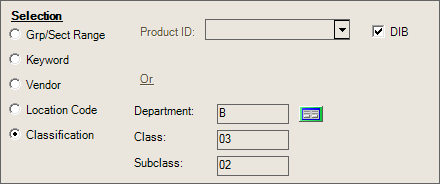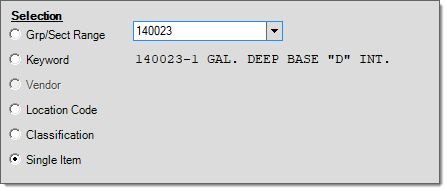Post Physical Counts
The Post Physical Counts utility represents the final step in a full or partial physical inventory. This step should only be done after all counts for the selected inventory have been entered in the Physical Counts activity (under the Inventory Application). Posting can be processed using group/section selection, keyword, location code, or classification. Security access to this utility should be limited.
Selection
The Post Physical Counts form provides five (5) selection options for posting: group/section, keyword, location, classification, and single item. For additional details about selection options, ![]() click here.
click here.
What does Posting do?
Posting makes adjustments to items' on-hand values to match the counted quantities as adjusted for any stock movement after counting. Counts won't be posted for any items that were not counted (meaning a count was entered for the item, even if zero, and processed).
Other Considerations
Companies perform physical inventories for a number of reasons. One reason is to make sure that their on-hand quantities match their actual inventory. This can help identify loss and prevent your company from over or under purchasing/replenishing inventory based upon inaccurate quantities. The other main reason for physical inventory is for accurate stock valuation. This valuation may be used for tax purposes. For retail business, inventory tends to be a large part of the your company's assets.
|
Note: If you are doing a full physical inventory near the end of the calendar or fiscal year for your company and you want the corrected value of the inventory to appear on inventory-based reports run for that same time period, you must complete (post) your physical inventory before the end of that period! Adjustments to the ledger may be moved using manual journals to the prior year if generated in the next year; however, inventory adjustments to on-hand are made based upon the current date only. If you post counts in the next year, that is where the adjusted inventory will be reflected on reports. Please read the topic Historical Data and Reports for more information about reporting considerations. |
Posting Counts after Initializing
Initializing counts clears any prior counts for items, but it does not set the count to zero. To post counts on an item that was initialized either a zero or a non-zero quantity must be entered as a count. If counts are not initialized, only those items with an entered count will be affected by posting.
A less obvious but standard function of physical inventory is to track changes to an item's on-hand after counts are physically taken, but before posting. This allows a company to be open while counts are being entered (not taken). To do this, it must assume that all stock movement is occurring after the item is counted. For this to function properly, no sales or receipts of the item should be allowed until after the item is counted.
For a full physical inventory, accurate counting requires being closed during the counting of merchandise. For cycle counts, isolating the inventory being counted is ideal. It's important to understand that this does not mean counts have to be entered into the system before any movement is allowed. Counts can be recorded (on paper, etc.) before being entered if you prefer. It's more a matter of timing so that the software knows how to adjust an item if any stock movement prior to posting happens.
An "adjustment quantity" begins tracking changes to on-hand quantity for an item immediately after either (a) the item's count is initialized or (b) a count is entered for the item. Either case indicates to the application that a physical inventory is in progress on the item. If stock movement has occurred for an item, the resulting inventory adjustment will take the changes to on-hand from sales or receiving into account.
To post counts, press or select Process (F12). A confirmation prompt will appear. Otherwise, choose Cancel (F9) to clear any selections or Exit (F10) to close the utility window without processing.
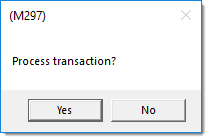
When posting counts for a large number of items, a progress window will appear. This indicates the total number of items (rows) and the progress toward completing the processing.
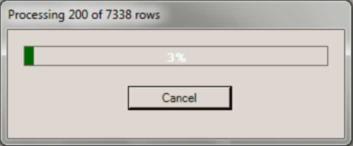
Clicking the "Cancel" button will produce a message window telling you how many counts were posted before you canceled. Canceling does not undo the entire posting:
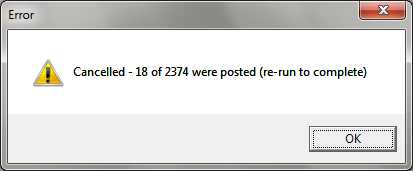
After processing, a message will appear that reports how many counts in total were posted. This may not be all items. If there were errors, such as with network connectivity, you may need to process the remaining items. If the message says "Counts Posted: 0," then all counts have been posted for the selected inventory.
Counts are processed in batches. During a full physical inventory, companies typically post all their counts at one time. This usually means posting a large quantity of items. Batches are used because updating the on-hand properly for each item requires updating a number of different tables. This process can take time and increases the risk of network and/or database time-outs. If issues occur, the posting may not entirely complete. If this happens, you will be warned and instructed to process again (F12). This should be done until the total number of counts posted equals zero.
A document is created when counts are posted; however, the document doesn't print or display automatically.