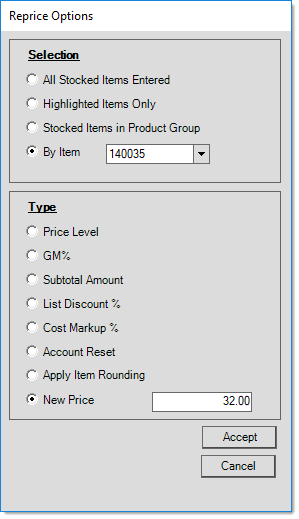Point of Sale > Reprice (F6)
You can use the Reprice (F6) function to manage the pricing of items in the Point of Sale data grid. This feature is present for several transaction types, including Sales, Orders,
Note: There is a different reprice function in the Purchasing area.
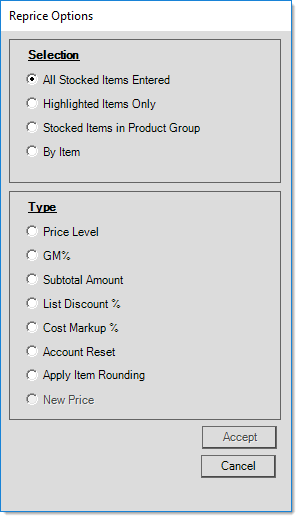
Selection
Use the Selection radio buttons to choose a reprice selection method. There are four ways you can select items for repricing:
All Stocked Items Entered
Choose this option to reprice to ALL the stocked items entered into the data grid (any non-stocked items are not affected by this reprice change). Since non-stocked item pricing is typically set manually, we assume that the desired pricing was entered at that time.
Highlighted Items Only
Select the items you want to reprice in the data grid and then choose the Reprice (F6) key to limit the price changes to the selected rows. When rows are selected, the items are highlighted in the data grid. Here are some ways to do that:
-
To select a single row, click the box to the left of the row in the data grid.
-
To select consecutive rows, click the box to the left of the first row in the range (top or bottom), hold the Shift key, and click the last row you want to select.
-
To select non-consecutive rows, click the box to the left of the first row, hold the Ctrl key, and choose the box to the left of each of the other rows you want to include in the selection.
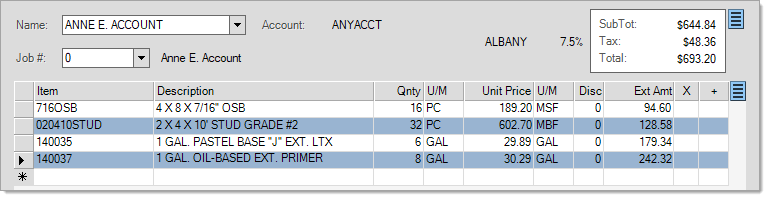
After selecting the desired rows, choose the Reprice (F6) function key, and choose the Highlighted Items Only option to update the pricing for the selected rows. Then choose a type for the reprice function that is appropriate for the price change.
Stocked Items in Product Group
You can use this option to reprice just those products that belong to a group and/or section you designate. When this option is chosen, a group/section selection form is displayed. Users can choose either an entire group or an individual group and section.
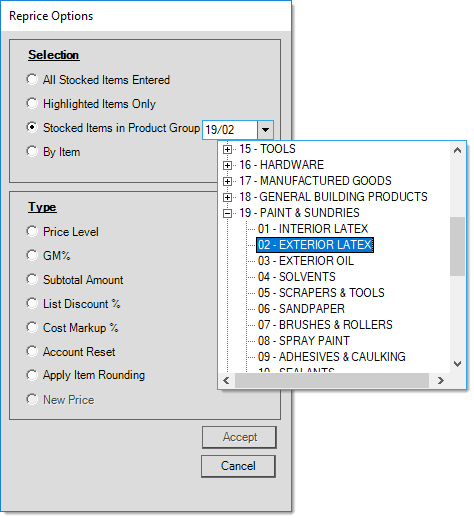
By Item
Using the "By Item" selection method, the application only reprices the item you specify. If the same item exists in multiple rows in the data grid, all rows matching the item are updated. If you need to find the item in the data grid, click the down arrow in the list to choose a search option.
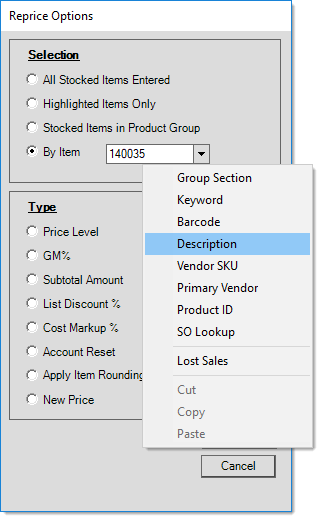
Type
After you select the items you want to reprice, you choose the type of reprice you want to make. There are seven reprice methods, which are listed in detail below.
Note: The New Price (Excluding Tax) option is only available when you select the By Item selection option.
Price Level
Use this option to apply a price level to the selected items in the data grid.
The default Price Level calculations are defined in the Inventory tab of the Parameters form and individual price levels are assigned by item in the Item Maintenance form. You can create up to seven price levels for each item. Your company may choose to use fewer than all levels available. Except for the Store Retail level, you can define price level descriptions that work for your company (such as "Homeowner" or "Contractor," for example). Any examples in the documentation dealing with price level descriptions will likely vary from those defined by your company.
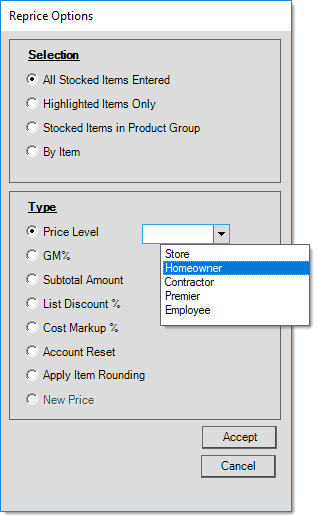
The Price Level option is the only reprice that adjusts the unit price of repriced items based on each product's price rounding setting.
GM%
Use this option to set a Gross Margin (GM%) percentage and cost type for the entire sale or for selected items or for the product group items. If you apply the reprice is being selectively, the application will only adjust the prices of the selected items, and the overall margin for the entire transaction will not match the percentage entered. You may choose to base the margin on either the WAVG (Weighted Average), Market Cost, or Last Receipt Cost settings.
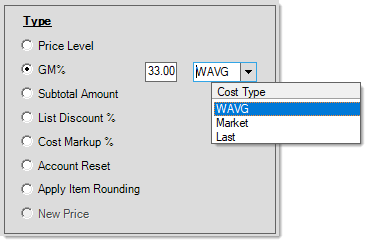
Subtotal Excluding Tax
Use the Subtotal Excluding Tax option to enter an ending subtotal amount, which the application uses to adjust the prices of the items in the data grid. When you choose this setting, the application only reprices the selected items in the data grid, other item prices will not be affected. In this case the overall subtotal won't match the Subtotal Amount you enter if there are non-selected items in the data grid. The application adjusts the item pricing based on the percentage amount that each selected item's extended amount represents related to the original subtotal for those products.
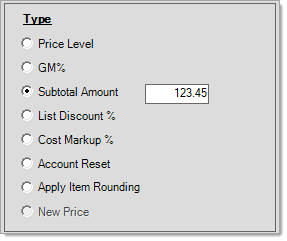
For example: If you enter five items into the data grid, and each item has an Extended Amount of $2.00, the Subtotal Excluding Tax is $10.00. If you select one of the items, choose Reprice (F6), select Highlighted Items Only, with a type of Subtotal Amount, and enter $8.00 as the subtotal, the selected item's price changes from $2.00 to $8.00 and the new overall subtotal is $16.00, which is the selected item amount plus the cost of the other non-selected items.
If you apply the same subtotal with the All Stocked Items Entered selection option, each item's extended amount updates to $1.60 so the subtotal would be $8.00.
List Discount %
Use the List Discount % option to reduce pricing for the selected items by a percentage of their assigned Suggested List price (set in the Item Maintenance form).
Note: This entry cannot be a negative amount.
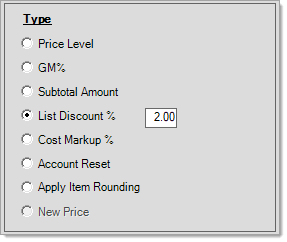
Cost Markup %
Use the Cost Markup % option to specify the markup percentage and cost options for the selected items in the data grid. Cost choices include Market Cost, Last Cost, and Weighted Average (WAVG). For more information about costs, read the section Item Costs & Pricing.
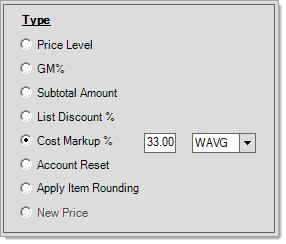
Account Reset
Use the Account Reset option to reset the pricing for the selected items back to the account's default pricing levels.
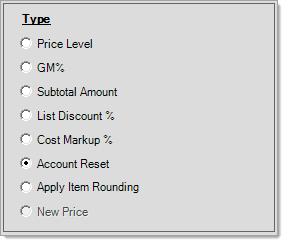
Apply Item Rounding
The Reprice functions often use all four decimal places to match a particular subtotal or calculation you set, so they don't necessarily or usually result in a rounded price. Select this option to reprice the selected items based on their price rounding settings. Rounding usually results in changes to item prices and extended amounts.
New Price Excluding Tax
Use this repricing type to replace the current unit price of a By Item entry with the amount you specify in the field. This option may only be used with the "By Item" selection method and is disabled whenever you choose other selection options.