Parameters > Point of Sale > Documents Tab
Use this tab to define "footer" messages and/or add QR (Quick Response) Codes that can be optionally printed near the bottom of some Point of Sale documents. Footer messages can be up to 800 characters long but several things can affect how many characters actually display. You may have to enter your footer text/QR code and try it out to see how it works in practice.
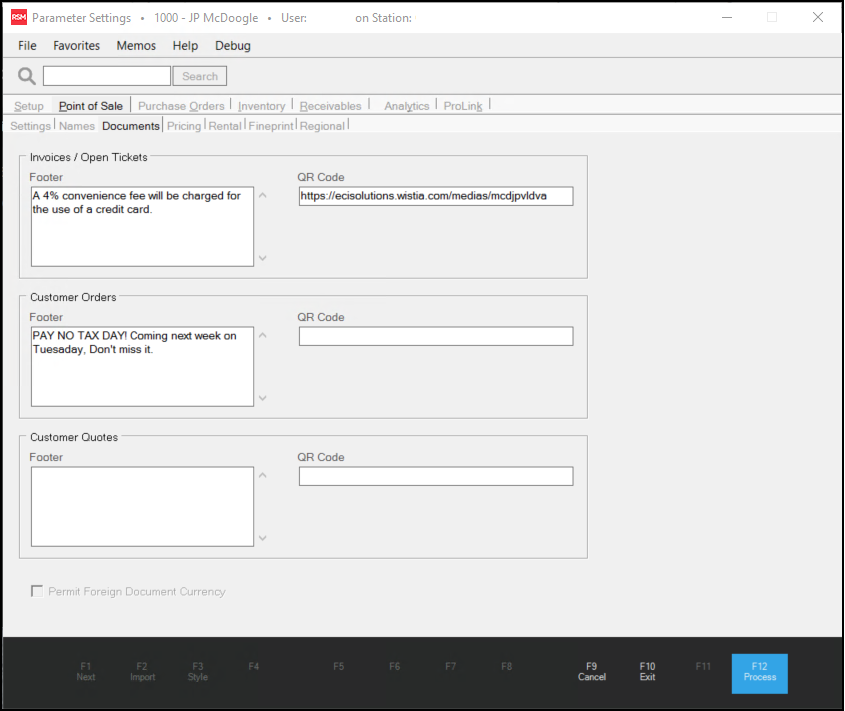
Leave the text areas blank (empty) if you do not wish to use a particular message area or generate a QR code image. Otherwise, type in the text for the message or that will be used to generate a code. Space is limited for textual messages and text areas only allow the number of characters that a footer message can display. If you include a QR code in addition to a message, the message area will be reduced in size (width) displaying fewer characters than the usual allowed limit. The size of the text area is expanded to full size when no QR code is indicated. If you decide to add a QR code, it's important to view a document to ensure that (a) any existing footer message remains visible and (b) to test the QR code to make sure it works as intended.
The maximum text length for footer messages is 256-characters.
QR Codes are not saved with document data. When your company changes or removes your QR codes, those changes will immediately affect current documents as well as any previous documents you view or print. Previously emailed copies of any documents (PDF) would not be affected, however.
Understanding the Fields on this Form
This section explains the fields on the Documents tab.
Note: Footer messages can be up to 800 characters long but several things can affect how many characters actually display. You may have to enter your footer text/QR code and try it out to see how it works in practice.
Invoice & Ticket Document Footer
Use this text box to enter the short text you want to print or display at the bottom of invoice documents.
Invoice/Open Ticket QR Code
Enter the text you want to use to generate a QR code that will print next to the footer message on Invoice documents.
Customer Order Footer
Use this text box to enter any message that should print or display at the bottom of Order documents.
Customer Order QR Code
Enter the text that will be used to generate a QR code to print next to the footer message on Order documents.
Customer Quote Footer
Use this text box to enter any message that should print or display at the bottom of Point of Sale Quote documents.
Customer Quote QR Code
Enter the text that will be used to generate a QR code to print next to the footer message on Point of Sale Quote documents.
What is a QR Code?
QR stands for "Quick Response" and is used to describe two-dimensional barcodes (see the example below).
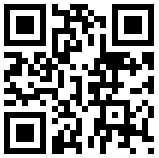
QR Code Example
Your customer can use their smartphones (or any device with a camera) to scan these codes to learn about a special promotion, find out more about an item they have purchased, or to obtain an email address for contacting your sales team. Scanning may require that you install an app on your device. Free apps are widely available for this purpose.
The black and white areas of the code are translated into text which may represent a number of different things such as a web site address, SMS (Text) Message, phone number, geographical map location (coordinates), email address, or contact information. You can use a QR code to provide a link to your company's web site or social media page, contact information for a store manager, or geo-location information for a branch location, for example.
QR Codes are currently capable of representing up to 4,296 text characters; however, the longer the text used to generate the code, the greater the complexity of the image. Some devices can have difficulty reading complex codes if they are printed too small, so you may want to consider the complexity of the code and the size of the image when you are creating a QR code. We mention this because the area on a document that is available for the QR code to be printed is relatively small (see the examples below). Overly complex codes (longer text values) may not work as well or may only work with some devices. If you compare the codes in the images shown below, you can see how the addition of more information (top) changes the QR code.
Regardless of the text length, you should test any changes or additions of QR codes on documents immediately. The application does not validate the QR Text you enter. QR codes will be generated and displayed on documents regardless of whether the text value of the code actually does what you intend! The only way to be sure the code functions properly, is to scan the code using a smart device and reviewing the results.
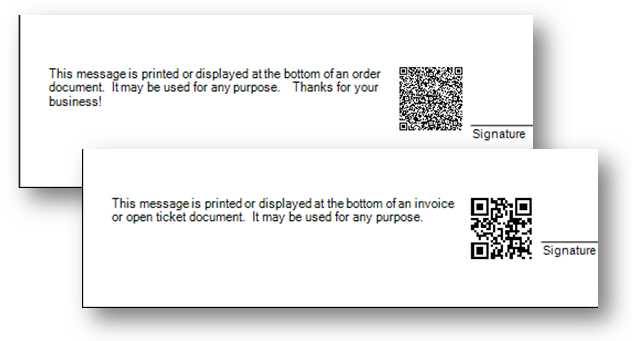
QR Code Comparison
What text do I specify for a QR Code?
The software will generate the image on a document for you; however, you must specify the actual input used to create the QR code. Any information you specify will be interpreted/translated by the user's device (and app they are using). Some devices may not recognize certain formats or support some features.
There are a wide number of free QR Code generators available on-line; however, these usually provide a code that could be used on a web site which also displays the image of the barcode. This is not necessary here because the application creates the image for you. If you paste a web generated "<img src=" type tag/link into the text areas, the QR code generated will not work properly. We do not suggest using any on-line QR Code generators for this reason even if you attempt to remove the image references.1
1On-line generators also tend to make a URL "friendly" string by replacing certain characters (line feeds, spaces, slashes, ampersands, etc.) which are invalid in a URL/URI with hexadecimal values (a set of characters prefixed with a % followed by letters and/or digits that are recognized as the original character by a browser). These hexadecimal values would also need to be removed from the text generated.
It's also important to understand what happens when someone scans a QR code with their device. The device/app decodes the QR code back to text and looks for clues (tags) within the text that may indicate the code's purpose. Any text that isn't recognized is typically just treated as plain text and displayed for the device user to see. When a smart device scans a QR code linked to a web site address, it should ask the device user whether they want to visit (browse) the web site. An email address should prompt similarly as to whether the user wants to send an email. QR Codes don't do anything unless the text is formatted properly, recognized/supported by both the device and app, and the person scanning the codes decides to continue (browse the web site, send an email, add a contact, etc.).
Here are some basic examples to assist you with the text values:
| QR Code Function | Text Example of this QR Code | Format/Descriptions |
|---|---|---|
| Website |
http://mysite.com/index.html
|
{url} or {uri} |
| mailto:anyone@anywhere.com |
mailto:{email} |
|
| Phone Number |
tel:+18007778235 |
tel:+1{phone number} (+1 for United States) |
| Text Message |
sms:6543210:Hello |
sms:{mobile number or short code}:{subject} |
| Contact Information
http://en.wikipedia.org/wiki/VCard) |
BEGIN:VCARD
|
BEGIN:VCARD
|
| Geographical Location |
geo:42.758113,-73.822973,100 |
geo:{Latitude},{Longitude},{Altitude} |
| Plain Text |
Hi There |
{text} |
It's important to point out that the space (length) for the QR Code text is limited. Our example for contact information would not fit in the space allowed and even if reduced would produce a fairly complex code image. We included the longer contact text to show more of the tags you can use (there are quite a few beyond what we've shown). In addition, there are a number of different contact formats available. Remember, the device you are using to scan the code and the app you are using to generate the QR code will determine what's compatible and what isn't. This can change on device-by-device basis. For this reason, it's probably best to keep your QR Codes as simple as possible.
If you need help with your mobile device or have additional questions about QR Codes, please research your answers online or reach out to either your company's IT provider or your device provider. Below are a few links to help you get started:
•https://code.google.com/p/zxing/wiki/BarcodeContents
•http://en.wikipedia.org/wiki/QR_code
*We are unable to guarantee the usability of any QR code generated along with any particular device or app. Software support for the product does not include assistance with determining the text values to use for QR Codes.
Can I Add/Print QR Codes to/on All Document Formats/Styles?
No. QR codes are only printed on invoice, order, and quote styles that normally print the invoice, order, or quote footer messages. Document styles that do not normally print the message, will also not print the QR code.