Open Credits (Utility)
This utility's main purpose is to list credits (credits that have not been applied to debit items). "Credits" include payments (ROA), credit memos (returns), and credit adjustments. You can also use this utility to view closed credit items and to modify the post date on credits.
When first accessing the utility form, all open credits for all accounts are displayed in the grid automatically.
Open Credits
Use the account selection drop down to either pick an account number or use the alternate mouse menu from this field to search for a customer's account using a variety of other methods. For customer's who are billed at the account level, no "job" selection is offered. The "Open Only" check box can be used to include or exclude credits based on their status (displays for accounts only).
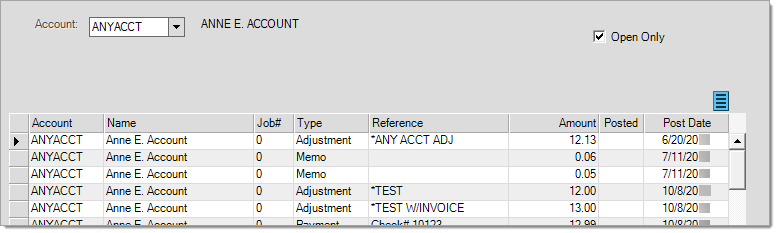
Open Credits (Account)
When a customer is billed by the job (billing type), you have a choice of either "Consolidated" or "Job #." Use the radio buttons to change the selection. "Consolidated" includes all credits regardless of job. "Job" limits the listing to credits matching the selected job. Job billed customers maintain receivables balances by job.
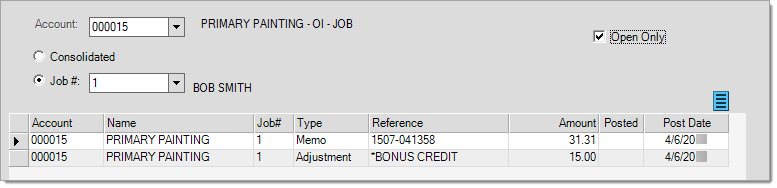
Open Credits (by Job)
After selecting an account, users can view applied (closed) credits by clearing the Open Only check box. If done, all credits for the account will list. Those rows with an * appearing under the "posted" column are closed or applied items.
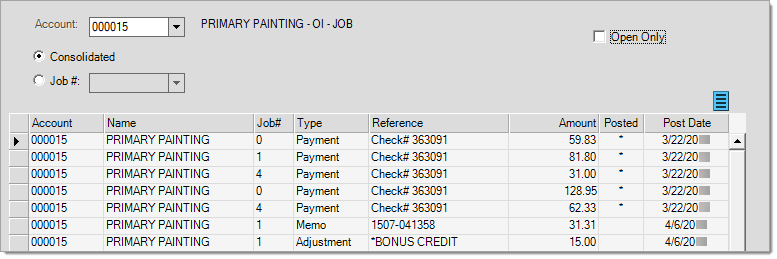
Open Credits (All Credits)
Four functions are active in this Utility area. The Next (F1) function can be used to display the next consecutive account id's list of open credits. The Cancel (F9) function clears the current selection without processing and returns the user to the default selection (all open credits). The Menu (F10) function closed the form window without processing. The Process (F12) function saves any changes made to posting dates to the database.
Note: Typically, when you process a payment and have notification turned on for that account, an email goes out to them to confirm the processing of the payment, usually at the end of the day. If you process an open credit reversal update before the application sends the email, the application deletes that email notification from the list.
Payment Reversal
The Open Credits utility has an added feature that allows the reversal of an existing open credit IF the user has security permission to do so. Please note: this does not allow reversal of posted payments nor does it allow reversal of credit memos or non-payment type credits. At least one row must be selected and multiple rows can be selected and reversed.
Select the credits you wish to remove from the data grid, click on the menu marker ![]() and select "Remove Payment".
and select "Remove Payment".
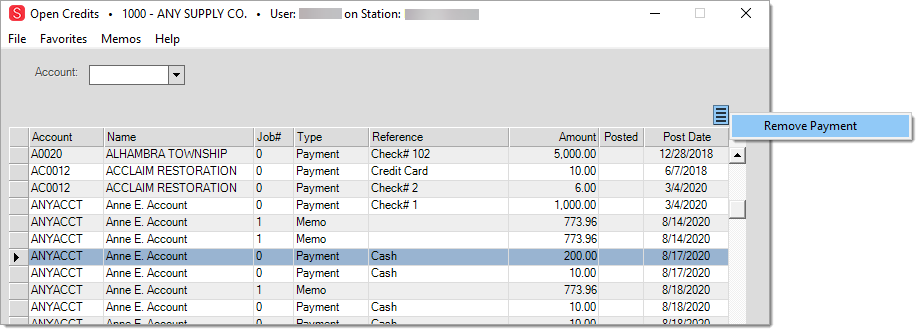
|
Be careful as the reversal happens immediately. There is no confirmation and there is no undo. The original credit is NOT removed, an offsetting credit is created and both credits are marked as "posted." |
A dialog is shown that indicates how many rows were selected and how many of those rows were removed. If you choose an invalid item, such as a credit memo, for example, the dialog will say "Payments removed = 0" (see below).
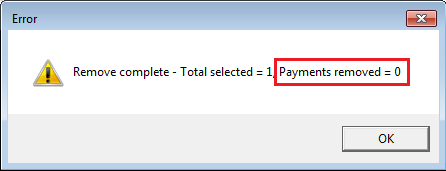
In the case of a successful reversal, a dialog similar to what's shown below is displayed:
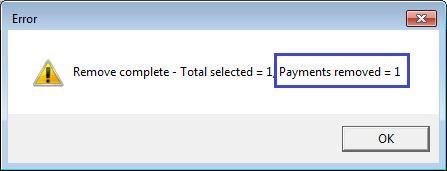
What happens when a payment is reversed?
When a payment is reversed, the original payment is marked as "posted" and a negative (-) received on account matching the original is created that is also marked as "posted." No posting session document is generated; however, an AR Payment Entry document and PS Cash Payments document are created.
The customer's open credit balance (and job's if applicable) is reduced.
Adjusting the Posting Date
A credit's posting date can affect whether or not the payment or credit is eligible for statement discounts (if used). The posting date listed for credits in the data grid can be adjusted from the column cell while viewing "open only" credits. Any type of credit can be adjusted as long as it is open (not posted). The column is read-only when the "open only" check box is not checked.
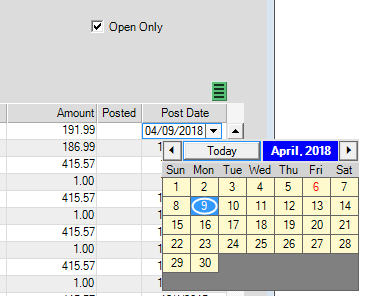
Open Credits (Posting Date)