Emery Jensen (EJD) - Overrides
Mapping Overrides give you options for setting preferences for EDI processing. The selections vary by vendor and not all are used with every vendor (options that don't apply are disabled and show the text "<Default>" in light gray text color). You can add override settings in the Branch Setup form on the EDI tab using the Menu Marker![]() .
.
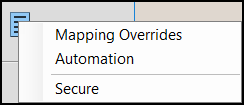
Overrides, as well as other EDI settings, are branch (location) specific. If you have more than one location, you need to make override changes for each branch location you want the overrides to apply to.
You must have administrative permissions to set these override options.
To set mapping overrides to your EJD EDI files:
1. From the Main Menu, choose Maintenance > Database > Branches. The Branch Setup form displays.
2. Choose the branch you want to set the overrides for from the Branch ID list.
3. Choose the EDI tab at the bottom of the form.
4. From the Settings for list, choose EJD. Your EJD settings display.
We assume that you have set up the account settings for EJD.
5. Right-click the Menu Marker![]() and choose Mapping Overrides. The Mapping Overrides box displays.
and choose Mapping Overrides. The Mapping Overrides box displays.
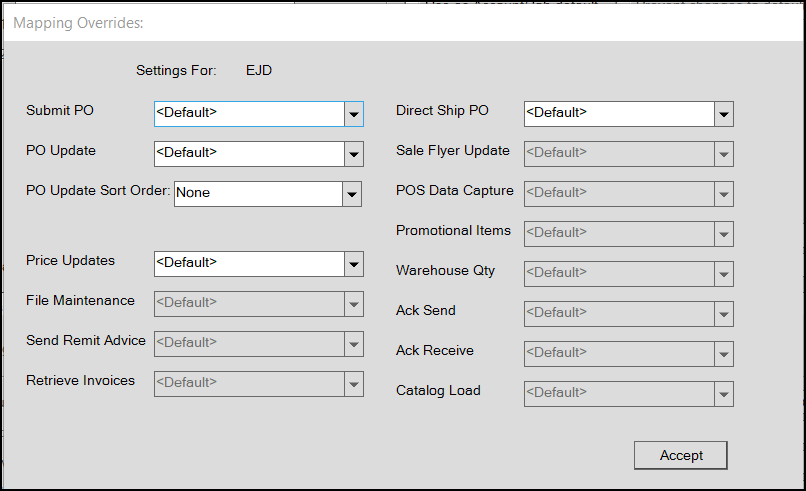
Branch Setup, EDI: Overrides
6. Choose the Overrides that work for your business from these options:
You may want to refer to the EDI Feature Reference Table for more information.
Submit PO
There are two Purchase Order submission options provided: Default and Orders File w/Retail.
These formats are used for sending (transmitting) purchase order data to EJD. The alternate format sets the orders file with retail pricing. You can set or change this option manually, when transmitting an order from the Order Entry transaction in the Purchasing area (Process (F12) form, Transmit, EDI tabs).
PO Update
There are two PO Update options provided: Default and POResponse.
If you choose the POResponse option, the application uses the PO Response document type to update purchase orders.
PO Update Sort Order
This override is available for all EDI features. Choices include the following: None, ItemNumber, and Tote. Your selection determines whether purchase order details are to be re-ordered based on either the item number or tote when updated by EDI processing with receiving quantities and costs. In addition, the PO Update Sort Order selection is used by the Tags & Labels feature when copying a Purchase Order (using the Import (F2) function). If the override for sorting is set to anything other than None, the application retains the sort order of the purchase order's item details.
-
None
Use the None selection to preserve the original order that the purchase order details were entered in . In this case, the details are not re-ordered by EDI processing. -
ItemNumber
Use the ItemNumber selection to sort the purchase order details by the application's item numbers (not the vendor-item SKU). -
Tote
Use the Tote selection to refer to the reusable shipping container with loose, incoming shipping merchandise from the vendor. It could also possibly refer to a pallet or other type of container. Use this only if the vendor provides reference to a "tote" in their PO Update data; the application can use this information to update the purchase order data (details).
The sorting preference is available to all EDI features; however, the option was specifically added for Do it Best® members. EDI with Do it Best Corp. does update and use the "EDI Tote" value for purchase order details. Other EDI providers may or may not provide this information with their data.
Sorting preference is available to all EDI features; however, the option was specifically added for Do it Best® members. EDI with Do it Best Corp. does update and use the "EDI Tote" value for purchase order details. Other EDI providers may or may not provide this information with their data.
Price Updates
There are two price update options: Default and PriceUpdateFM_ND. When you select the Default option the application updates the pricing in File Maintenance and updates the description to show the price update has been made. When you select the PriceUpdateFM_ND, option, the application updates the pricing in File Maintenance without changing the description.
File Maintenance
Not applicable
Send Remit Advice
Not applicable.
Retrieve Invoices
Not applicable.
Direct Ship PO
There are two Direct Ship PO options provided: Default and Orders File w/Retail. These formats are used for sending (transmitting) order data to Emery Jensen Distribution Services. The alternate format sets the Orders file with retail pricing. You can select or change this option manually or you can choose this option when transmitting an order from the Direct Ship transaction in the Point of Sale area (Process (F12), Transmit, EDI tab).
Sale Flyer Update
Not applicable.
POS Data Capture
Not applicable.
Promotional Items
Not applicable.
Warehouse Qty
Not applicable.
Acknowledgment Send (Ack Send)
Not applicable.
Acknowledgment Receive (Ack Receive)
Not applicable.
Catalog Load
No additional options provided.
7. When you have completed your mapping overrides, choose Accept.
8. Choose Process (F12) to save your mapping override changes for the current branch (location).
Repeat these steps for any additional branch locations that require mapping overrides. These overrides can work differently in different branch locations.