Emery Jensen (EJD) - Automation
Automation allows certain EDI operations to be performed automatically for some providers (vendors). In the case of Emery Jensen (EJD), you can set up the Auto Run Schedule for the EDI transmission process. Additionally, you can set the path setting of the "Service Base Pathname" for EDI use, when needed.
You must have administrative permissions to set these automation options.
To set the Auto Run Schedule options for your EJD EDI files:
1. From the Main Menu, choose Maintenance > Database > Branches. The Branch Setup form displays.
2. Choose the branch you want to set the overrides for from the Branch ID list.
3. Choose the EDI tab at the bottom of the form.
4. From the Settings for list, choose EJD. Your EJD settings display.
We assume that you have set up the account settings for EJD.
5. Right-click the Menu Marker![]() and choose Automation. The Auto Run Schedule - EJD box displays.
and choose Automation. The Auto Run Schedule - EJD box displays.
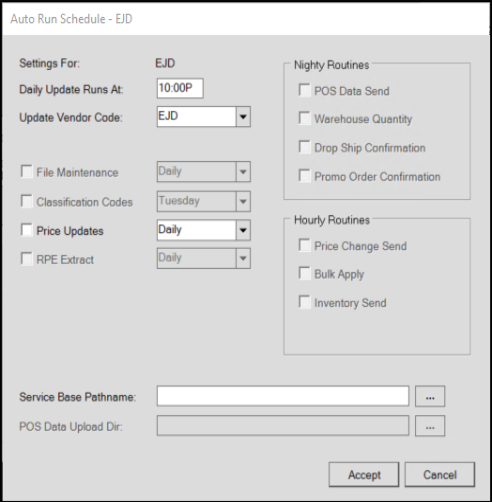
6. To complete the auto run schedule for Emery Jensen Distribution processes, set these options:
Daily Update Runs At Time
Enter the time you want the automated processing to run.
Update Vendor Code
Select the vendor code for the EDI provider, typically this is EJD. It may or may not be the same as the EDI name used by the application.
File Maintenance
If the EDI interface has been configured to automatically retrieve and apply file maintenance updates, this check box will be enabled and allow selection of a "Runs" frequency (either daily or by day of the week); otherwise, you can disregard this option. This is not available for EDI use with Emery Jensen Distribution.
Classification Codes
If the EDI interface has been configured to automatically retrieve and apply classification code updates, this check box will be enabled and allow selection of a "Runs" frequency; otherwise, you can disregard this option. This is not available for EDI with Emery Jensen Distribution.
Price Updates
If the EDI interface has been configured to automatically retrieve and apply price updates to the application, this check box may be enabled. This feature is available to Emery Jensen Distribution partners, but not required. If you enable this option, you can choose the run frequency, either Daily, or on one day of the week.
RPE Extract
The RPE Extract stands for Retail Pricing Extract, which is provided to businesses that participate in the True Value Variable Retail Pricing program. This is not available for EDI use with Emery Jensen Distribution.
|
Nightly Routines This panel includes EDI functions which are done daily (between business days). In this case, the nature of the processes are daily, so no frequency option is necessary. These settings do not apply to Emery Jensen Distribution EDI processes. POS Data Send Some EDI providers need Point of Sale data transmitted to them on a daily basis. This is typically done for rewards/loyalty programs. Currently, this only applies to ACE Hardware Corporation, Do it Best Corp., and True Value. Warehouse Quantity If your EDI interface updates warehouse quantities (for the Catalog) and you want to enable this on a daily basis, check the box to enable the feature. The check box is disabled and won't allow selection in cases where it does not apply. |
Hourly Routines
These settings do not apply to Emery Jensen Distribution EDI processes.
Price Change Send (Hourly)
The hourly price change send is not used for EDI with Jensen Distribution Services. This only applies to Do it Best Corp.
Bulk Apply (Hourly)
This hourly bulk apply is not used for EDI with Jensen Distribution Services. This only applies to processing with Chalifour and X12 formatted data.
Inventory Send (Hourly)
This hourly inventory send is not used for EDI with Jensen Distribution Services. This only applies to Do it Best Corp.
Service Base Pathname
This path overrides the default (base) path name from the Branch Setup form's EDI tab if used. It gives your business a way to use a shared directory to replace the standard (local) base directory typically used for EDI files (used for both upload and download). This is necessary in the case of cloud hosted servers and remote apps, but may also be used when a company wants their EDI directory to be shared among users rather than installed locally on the PCs that use it. Since a shared directory may be shared by other branches, users, and companies, the directory should be specific to the company and branch. When sharing a directory, users at the same branch should be careful not to perform the same EDI processing due to the possibility of overwriting files being used by another. In the case of cloud hosting, the directory should only be set or modified under the advisement of ECI Support personnel.
POS Data Upload Directory
Not applicable.
7. When you have completed these entries, choose Accept. The Branch Setup form redisplays.
8. Choose Process (F12) to save these changes to the database.