Item Maintenance > Common > ECommerce
Use the ECommerce tab to set the ecommerce options for the current inventory item.
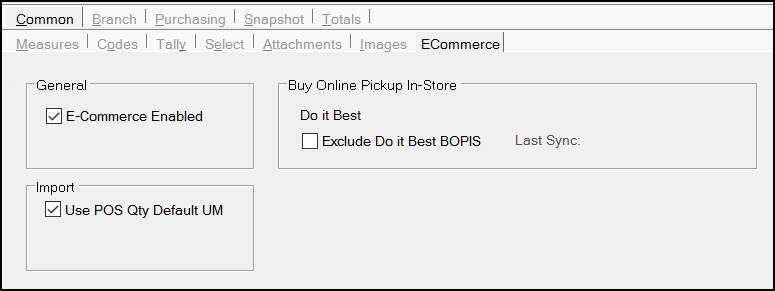
E-Commerce Enabled
Select this check box to enable the current item for sale on your website. If you do not select this check box, the item will not appear in your website's inventory.
Use POS Qty Default UM
Select this check box to use the default Unit of Measure settings as set in the Branch > Codes tab for Point of Sale transactions. This is useful when the customer purchases items on line using a lineal unit of measure but you want your team on the yard to collect these item by quantity instead. To learn more, see Applying a Default UOM when Importing Ecommerce Orders.
Buy Online Pickup In-Store (Do It Best Only)
Exclude Do It Best BOPIS
Select this check box if you participate in the Do It Best BOPIS program and you want to exclude this item from the program. The Last Sync entry shows you the date of the last DIB update.
Applying a Default UOM when Importing Ecommerce Orders
When you sell construction materials, you know that you can categorize the amount of those materials in a variety of ways. When your customer orders materials online using a lineal unit of measure and you want to convert that order to a different unit of measure for the yard employees, there is now a process that ensures that the application converts this material and its associated pricing correctly. This new process ensures this conversion is successful and makes it easier to fulfill online orders.
For example, ABC Construction purchases boards by the lineal foot (or meters) online, but you want the inventory team to know how many boards that translates to in the yard.
This need requires a conversion process that takes into account the item pricing for both units of measure and ensures that the conversion doesn’t affect the order’s cost but respects the Default Unit of Measure for Point of Sale Quantities (as specified in the Branch > Codes tab).

Item Maintenance > Branch > Codes > Default Unit of Measure Settings > POS Quantity
To ensure this works correctly, we have added a new import option on the Item Maintenance form in the Common > ECommerce tab: Use POS Qty Default UM.
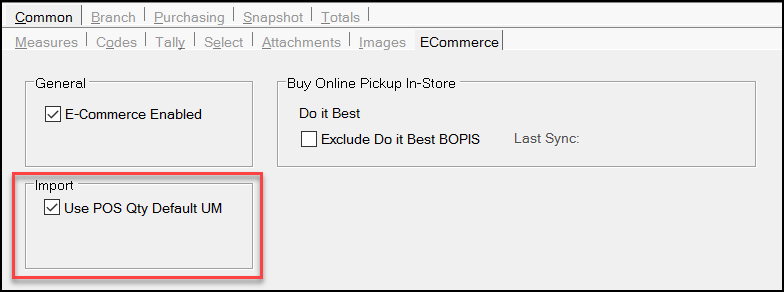
When this check box is enabled (checked) for a particular item, and you import an ecommerce order with that item using a different unit of measure than is stored in the Default Unit of Measure Settings > POS Quantity field, the application will convert that unit of measure and adjust the quantity for internal teams. This will not change the pricing values of the imported order. You can set this option for some items and not others, if you wish.
Note: This setting is not required unless you want to use this conversion process for the internal collection of order materials. This is not enabled by default.
Setting the Use POS Qty Default UM for Multiple Items
To set this option for multiple items in your inventory:
1. From the Main Menu, choose Inventory > Utilities > Maintenance > Item Global Modify to display the Item Global Modify form.
2. From the Field Name list, choose the Cmn – ECommerce Use POS QtyUM option.
3. In the Old Value field enter N for No.
4. In the New Value field, enter Y for Yes.
5. Use the Group/Section, Keyword, and Primary Vendor list entries to collect the items you want to apply this setting to.
You can remove individual items from the list if you do not want this new setting to apply.
6. When the list contains only the items you want this setting to apply to, choose Process (F12) to save the setting to the Common > Ecommerce form for those items.