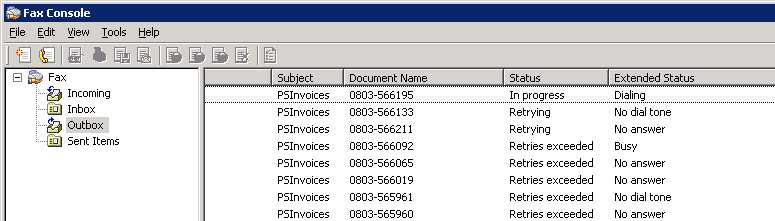Local Fax Configuration
Fax Server is not available with Microsoft Server 2012 and later versions. In these cases, your only option for faxing is to use an internet based web service.
1.A modem must be attached to the designated Fax Server. We recommend that the application's database server be used as this Fax Server. If faxing in a Peer-to-Peer network (10 workstations or less), the Master PC should be set as the fax server.
Note: Fax sharing is necessary if the Fax Server is not the same as the application server. This sharing is supported by Microsoft® Windows® Server 2003®, Windows SBS 2003®, and Windows Server 2008® only. Consult with www.microsoft.com for details.
2.Windows Faxing must be setup on the appointed Fax Server. Faxing on Windows Server 2008 requires installation of the Windows Desktop Experience. Visit www.microsoft.com for further details.
3.Cover pages for each branch location must be created (locate your server version below).
Windows Server 2003 and Later
This uses the Windows Fax Cover Page Editor. Cover pages must be saved on the Fax Server in the following directory:
C:\Documents and Settings\All Users\Application Data\Microsoft\Windows NT\MSFax\Common Coverpages\
Windows Vista & Server 2008
Select the Tools\Cover Pages option found in Windows Fax and Scan. Cover pages must be saved on the Fax Server in the following directory:
C:\ProgramData\Microsoft\Windows NT\MSFax\Common Coverpages\
*Directories may be protected (hidden) on the fax server. Users can type in the path shown here then choose Properties and clear the "Hidden" check box to display the contents of the folder (using Windows Explorer).
File Names:
The naming convention for the fax cover pages is the following format:
coverpage[BranchID].cov (for example, "coverpage1000.cov")
A single shared default cover page called coverpage.cov can also be created if you want all branches to share the same cover page (or in cases where your company has one location). If branch cover pages are not created, the default is the Windows generic cover page.
4.TIF files on the Fax Server must be associated and opened with the Windows Picture and Fax Viewer or with the Photo Gallery (if using Microsoft Vista or Windows Server 2008).
Note: If the appointed Fax Server is not the application server, steps 2 and 4 must also be completed on the application server. In addition, the local fax printer on the Fax Server must be shared and a network printer must be installed on the application server that connects to the local fax printer on the Fax Server.
Application Settings
1.The Computer Name of the Fax Server must be set in the Parameters in the software. This must be done by a system administrator type user or support personnel.
2.The Faxing Enabled option must also be checked in Parameters but only after the Windows Fax setup has been tested. To do this, a system administrator may click the Test button on the System Parameters screen under the Fax Setup heading. This is checked by default, but will not automatically guarantee that faxes will be processed correctly. Testing of the Windows Fax setup should be verified. If the test fails, an error message will be displayed. The Faxing Enabled option should be disabled until the proper changes are made to the Windows Fax setup.
3.Application users may view fax status and re-send faxes from the Email, Fax & Print Queue (available from the Office menu and the Maintenance, Utilities menu. All processing and other fax management is done through the Windows Fax Console on the Fax Server.