Close Cycle
This activity displays status and error logs for the most recently closed billing period. A cycle close may also be scheduled from this area; however, it's generally better to use the normal scheduler in the Maintenance application to do this (so it doesn't get forgotten).
|
Please Note With release 12.10.x and later, we no longer permit changes to the schedule time on "production" (live) systems. Even on "pre-production" systems, support will be the only users permitted to make changes to the time schedule. Billing must be run in consideration of EOD (daily) processing as well as between business days when data is not changing. The date can be changed as long as the new date meets validation criteria. |
A scheduled cycle close does a number of things such as creating statement documents and aging balances. These processes should always be scheduled between business days. To ensure that the statement documents to display a particular date (the 25th, for example), users must be careful about scheduling time. Any time the billing process (AR) is scheduled to process between midnight and 5:00 AM, the prior day's date is used for the statement documents, etc. If the time is scheduled after 5:00 AM but before midnight, the same day's date is used instead. The default time is 12:30 AM.
In normal circumstances, it is recommended that you schedule your Billing Cycle Close between the hours of midnight and 5 AM; this will close the Billing Cycle for the day before. If you schedule it for 2 AM, it will close the cycle ending at the end of the prior day. This is important because it avoids unwanted A/R statement discount dates resulting from accidental next-month cycle closings.
Receivables: Close Cycle
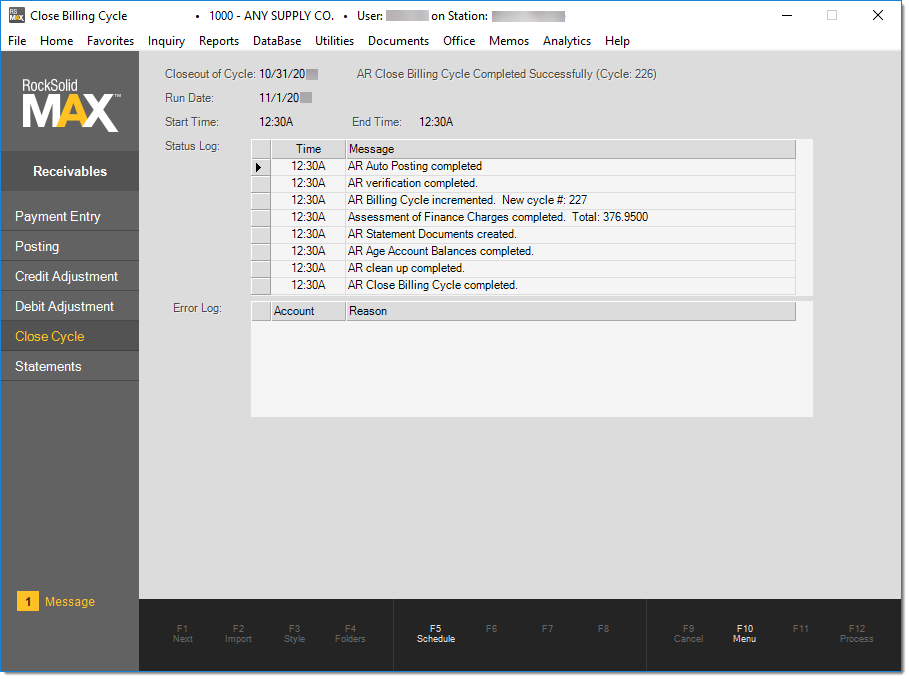
There is no need to be physically present when the cycle close runs. Billing processing is designed so that statements can be printed the following day after cycle close (or anytime after the process has completed in cases where using a "same day" cycle close). This automated processing does not delivery any statements to customers. Delivery is processed independently by your company (using the Statements transaction on the Receivables menu). Usually this is done on the day following the cycle close.
Errors
The monthly billing cycle close is processed by application services. For this to occur, the server hosting these services must be operational and all necessary services must be installed, enabled, and running on the server. Typically, if the billing is not run due to a server issue such as a power outage, the process will complete as soon as the server regains power and application services are restarted (which should happen automatically on reboot).
If for some reason services fail to restart or the problem is due to some type of error, users will not be not allowed access to the application until the issue is resolved. This is done in order to prevent any new transactions from affecting the prior billing period. An override for this restriction exists; however, it should be enabled with extreme caution and only after understanding the potential issues it may cause.
Steps in the Billing Cycle
The following is a list of the steps used in processing the billing cycle as well as some brief descriptions:
An automated (global) apply of credits is processed. This applies all open (unapplied) credits to balance forward accounts. Payments and credits for open item accounts should be applied prior to the billing cycle to avoid unexpected finance charges.
AR Verification
This step makes sure that the billing cycle is ready for processing. It checks the current date vs. the last billing cycle date, looks for certain types of locks that would prevent processing, unapplied balance forward credits, etc. This step also creates locks to prevent certain types of activity during processing.
AR Billing Cycle Increment
This step increments the current billing cycle number by one. Any transactions processed after this point will be included in the next billing cycle.
Assessment of Finance Charges
This step calculates and applies finance charges to customer accounts.
AR Statement Documents
This step created the statement documents, but does not deliver them. You must use the Statements transaction to process the delivery of documents using mail, Email, or fax.
AR Age Account Balances
This step ages the balances on customer accounts for the next (future) billing cycle. For example, the customer's 30-day balance would be moved to the 60-day balance and so on.
AR Clean Up
This step removes old open credits details when applicable.
AR Close Billing Cycle
This step removes temporary locks used during processing.
Scheduling the Cycle Close
Use the Schedule (F5) function to designate when the cycle close should run. When using this function, a special form window will open. Select a predefined for when the cycle should run. The options are: The first day of every month, The last day of every month, and The selected day every month. If the first or last day of the month is selected, the run date field will automatically be selected. If you select to run on a selected day, enter the desired run day in the "Run date" field. After entering or selecting the date, enter the time of day that the cycle close should begin (use "A" after the time to designate AM and "P" to designate PM times). If the schedule change is to be permanent and should be applied to future billing periods, check the box next to "Apply to ALL future cycles." The "Process (Param) date" is the date that will be reflected on all statements.
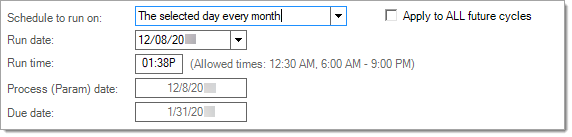
To save the schedule, use the Process (F12) function. At this time, a pre-check will be done to make sure that there are not any issues that could cause problems with the cycle close. If problems are found, they will be reported in a message window (see below).
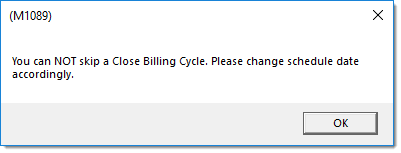
Save Schedule - Issue Found Example
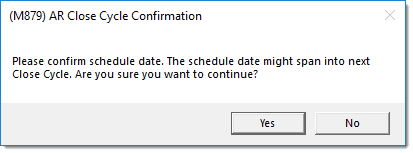
Save Schedule Confirmation
Messages
There are several things that can prevent the scheduling of a cycle close:
•The scheduled date must be greater than (>) the last date the cycle was closed (unless it's the 1st time running the billing cycle).
Invalid schedule date entered.... It must be greater than previous AR run date.
•The days between the last closed cycle and the date for the next cycle close must be greater than 20 days. The following message will appear:
Only allowed to run one AR Close Billing Cycle per Month.
•If the number of days between cycles is greater than 20, the current cycle number must be different that the cycle number of the selected date (of the next cycle close-out).
Only allowed to run one AR Close Billing Cycle per Month. Please change schedule date accordingly.
•If the number of days between cycles is greater than 20, the difference in cycle numbers (between the cycle number of the entered date and the current cycle) cannot be greater than 1.
You can NOT skip an AR Close Billing Cycle. Please change schedule date accordingly.
•If the close of the billing cycle is currently active (being processed), scheduling is not allowed.
Can not schedule while AR is running.