Vendor Quote / Order Request
Vendors use this option to push their data into RockSolid MAX via an API file as an Order Request. This way, customers don't have to browse to find the quote file and pull it into the application. The Vendor Quote/Order Request feature currently only works with Saberis or Saberis Connect, but it is designed to work with other vendors in the future. Please contact your After Sales representative for information about pricing and availability.
Importing an API file
To import a Vendor Quote/Order Request into RockSolid MAX:
1. From the Main Menu, choose Point of Sale > Orders to display the Order Entry form.
2. From the Name list, choose the account name and in the Order # field, choose New.
3. Choose Import (F2) to display the import options.
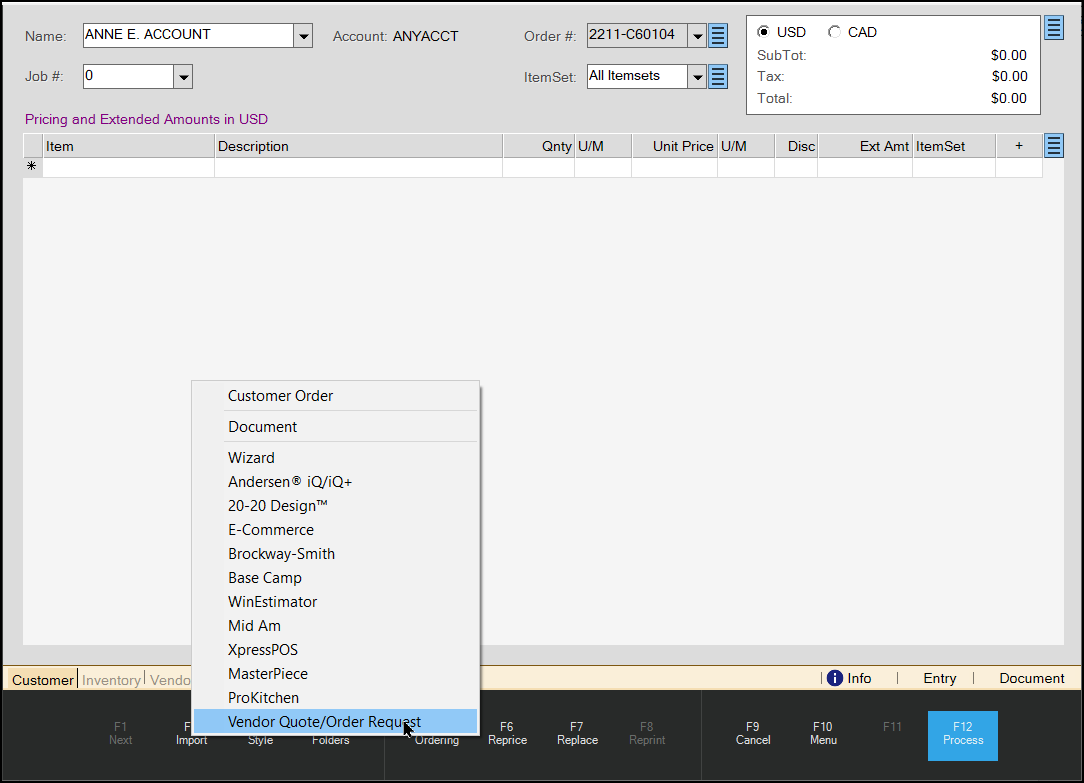
4. Choose the Vendor Quote/Order Request option from the list to display the Import Vendor Quote/Order dialog box.
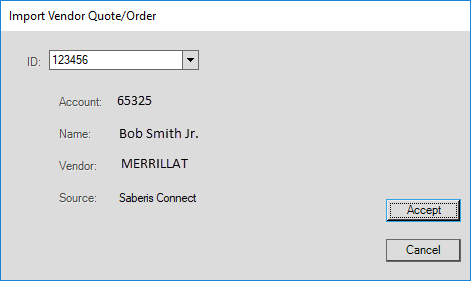
5. From the ID drop-down list, select the file that was sent by the Vendor.
-
If no file is available, a warning displays letting you know. If order requests are waiting to be imported into RockSolid MAX, they will available in the drop-down list.
After you select the file, the form updates with the account, name, vendor, and source details provided by the API file you imported.
6. Verify that this is the vendor file you want to import and press Accept.
The Copy Data dialog box displays. (The Title of this dialog window will vary depending on the vendor data you are importing).
If the vendor uses an item code in the API file, that code is used on the import; however, if no code is present in the file, the selected Template Item will determine the code to use. You can also define which comment SKU to use if it is not present in the file.
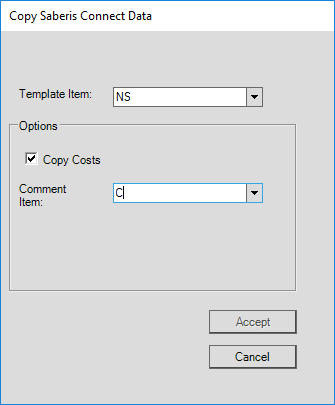
The Copy Costs check box is enabled by default. When you are importing non-stocked items, before you perform the import, consider this:
-
When the Copy Costs check box is enabled and Saberis supplies a List price, the import carries over the List price whether the non-stocked item has a cost percentage or not.
-
If Saberis does not supply a List price but there is a Selling price value, the application imports the Selling price as the List price.
-
If the Cost Percentage on the non-stocked item is zero, then the application imports any Saberis-supplied List, Selling, and Cost values directly without modification.
7. To import all items and costs as they are, press Accept. The data grid populates with all items sent in the vendor's API file.
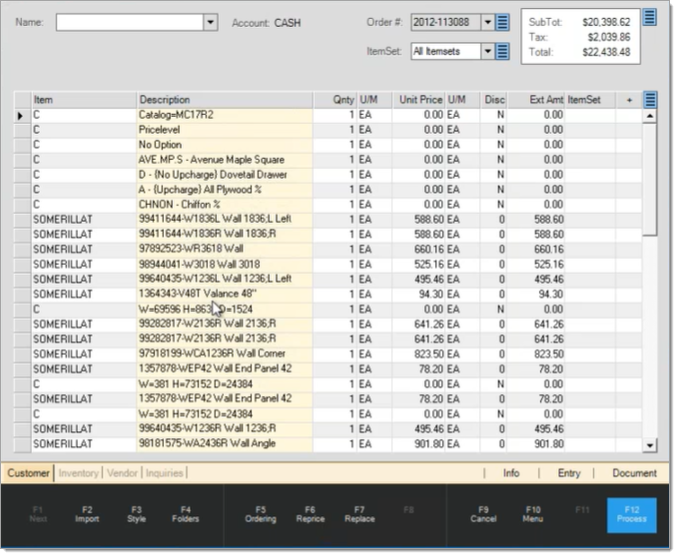
You can view an item’s details by clicking the item's description. The “Order Non-Stock” Item dialog box below appears with the item’s details.
8. From here you can edit fields if needed and add the item to a purchase order.
If you choose to add the item to a new purchase order #, click Accept.
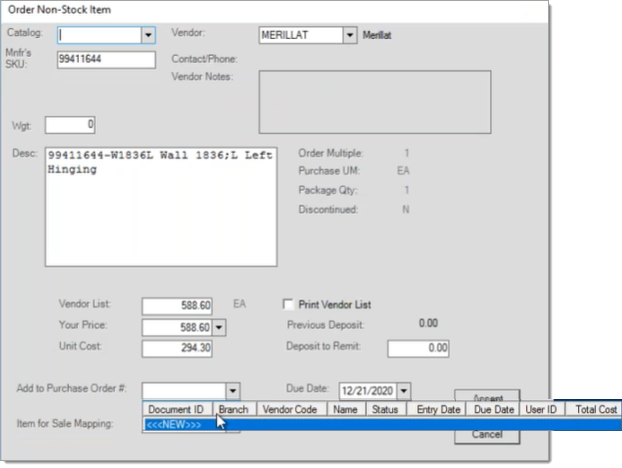
The application prompts you to find out if you wish to include all the remaining items to the new PO number.
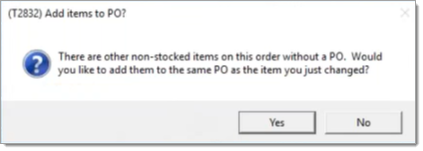
9. Click Yes to include the other items or No to exclude them.
From this point, you proceed with the Order as you would any other RockSolid MAX order.
Understanding the Cost Percentage Rules Effect on Cost and List Pricing
When you import non-stocked items with cost percentages into a customer order, the import is designed to do one of two things:
-
The application divides 1 by the Cost Percent, and that amount is multiplied by the Saberis-supplied Cost to populate the Selling Price
OR -
The application multiplies the Cost Percent by the List Price to populate the Cost.
If the List price is zero, the Selling Price is used as the List price.
This calculation method works well when Saberis supplies either the Cost or the List, but not if both are supplied.
-
If Saberis only supplies the Cost, the Cost Percent calculation does not alter that cost; it will only calculate the price (1/CostPercent*Cost=both Selling and List prices).
-
If Saberis only supplies the List, the Cost Percent calculation does not alter the List or Selling price; it will only calculate a Cost (CostPercent*List).
In these cases, the application does not consider the Customer settings and, other than the Cost Percent, price -related item settings are not considered either. -
If the Saberis file contains both a Cost and a List Price, then the application recalculates the Saberis-supplied cost using the Cost Percentage on the non-stocked item.
This is why it’s best to have Saberis only supply either the List Price or Cost, but not both.