Currency Denominations
In this form, the application maintains a list of the notes and coins and their values associated with each currency type used by the customers we serve. We use this information in rounding and in the Cash Drawer Tally tracking feature, as well as for the quick cash options in the Point of Sale process forms. Typically, the application stores currency denominations for the following regions: United States, Canada, United Kingdom, Australia, St. Kitts & Nevis, Vanuatu, Tanzania, and Papua New Guinea, but this can vary depending upon your business needs.
The Currency Denominations form gives you a way to specify the values (as in notes and coins) used for each currency your business uses and accepts. You can use this form to specify the names and values of currencies your business uses or are used by your customers. These denomination settings (currency notes and coins) help you record end-of-day cash drawer amounts better.
Note: Currency denomination values are based on ISO-4217 Currency Codes (https://www.iso.org/iso-4217-currency-codes.html).
IMPORTANT: Since this is a system-wide control, management should restrict access to this form to ensure these entries are secure and entered correctly.
Important Note about Setting or Changing Currency Settings
When you need to use foreign currencies, your Implementation and Support teams may need to configure additional application areas to ensure that the application manages these currencies correctly. We recommend that you work with them to complete this setup before you begin to use them.
Adding a Currency Denomination (Notes and Coins)
Some regional currencies are defined for you, but if you need to define a new currency or modify one that already exists, use these instructions.
To set up new currency notes and coins for a new currency type:
1. Complete the instructions in Getting Permission to Set up a Currency Denomination first to ensure you have access to the Currency Denominations form.
2. From the Main Menu, choose Maintenance > Database > Currency Denominations. The Currency Denominations form displays.
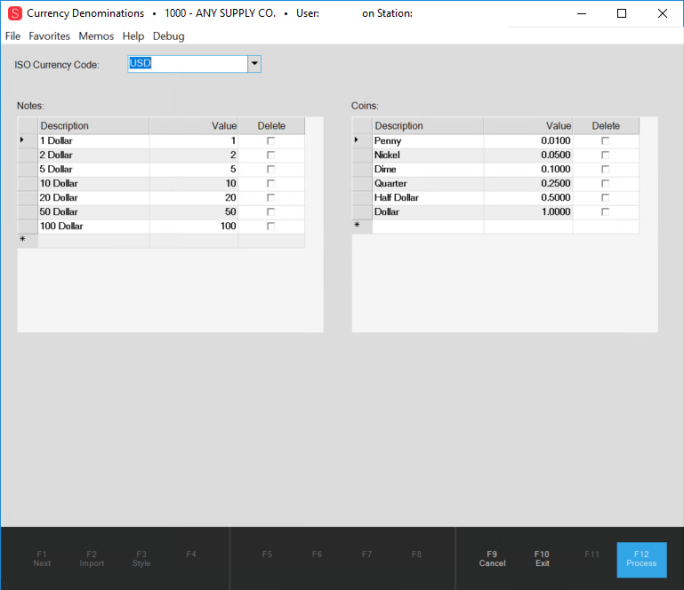
Currency Denominations – US Currency Example
3. In the ISO Currency Code field, place your cursor at the end of the current code and press Backspace to delete it.
The Notes and Coins lists refresh with blank fields.
4. Enter the three-character currency code of the currency you want to add and press Enter.
A reliable list of ISO 4217 Currency Codes is available here.
5. In the Notes list Description field, enter the name of the currency denomination.
For example: 2 Dollar
6. Press Tab and in the Value field, enter the value of this denomination using numbers and decimal values, if decimal values apply to this currency.
7. Continue to enter additional increasing denominations and repeat these steps in the Coins list when the currency uses coins.
We have added the currency for Bermuda (BMD) as an example:
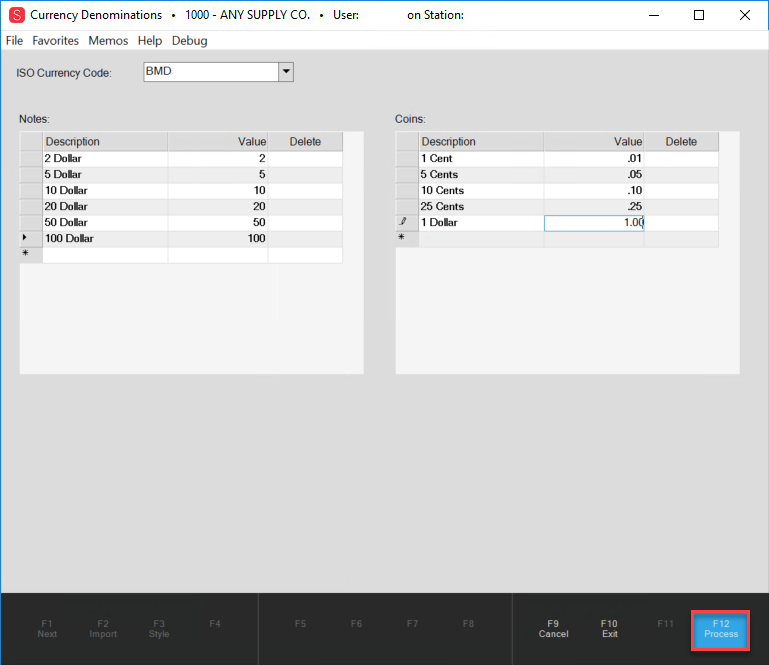
Currency Denominations Form – Bermuda (BMD) Currency Entered
8. After your entries are complete, click Process (F12), to save your denomination entries. If the system does not recognize a value an error displays so you can fix the entry.
When the currency denominations are added successfully, the application displays a Delete column beside each Note and Coin entry to allow you to easily delete a denomination that is discontinued.
After your currency settings and denominations are configured, the Cash Drawer Tally feature will use the denominations to accept payments and for tallying the end-of-day cash drawer totals.
Adding/Removing a Denomination in an Existing Currency Record
If you need to add a new note or coin or remove an existing denomination value from a regional currency, you can also do that from this form.
To edit an existing currency denomination record:
1. From the Main Menu, choose Maintenance > Database > Currency Denominations. The Currency Denominations form displays.
2. Choose the ISO currency code for the currency you want to modify from the ISO Currency Code list.
3. Do one of the following based on the type of change you are making:
-
To add a new Note or Coin, place your cursor in the next available field and type the Description and Value entries.
-
To delete an entry from the list, select the Delete check box beside the note or coin entry that is no longer used.
4. Choose Process (F12) to accept the changes. If you added a new entry, it moves to the appropriate position in the list based on its relative value.
Getting Permission to Set up a Currency Denomination
If you need to add new denominations (notes and coins), use the instructions below to see the Currency Denomination options.
To add currency denomination settings to a user’s (or user group’s) permissions:
1. From the Main Menu, go to Maintenance > Database > User IDs to display the User ID Maintenance form.
2. In the Code list, choose the user ID or group you want to set the permissions for to ensure you are adding permissions for the appropriate user/type.
3. On the Security Options tab click the Permissions List Settings ![]() button to display the Permissions List Code Maintenance dialog box.
button to display the Permissions List Code Maintenance dialog box.
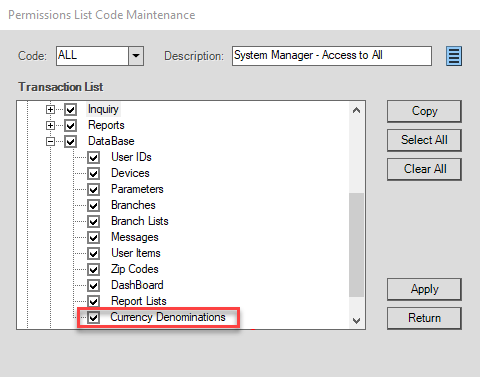
Permissions List Code Maintenance with Currency Denominations Highlighted
4. Under the Maintenance > Database node, click the Currency Denominations check box and click Apply.
This adds the Currency Denominations option to the user's Database menu.
5. Choose Process (F12) to save this change.
6. Exit the application and re-enter using the user ID you modified to test this change.
Note: You may have to exit and re-enter the application to ensure this change takes effect.